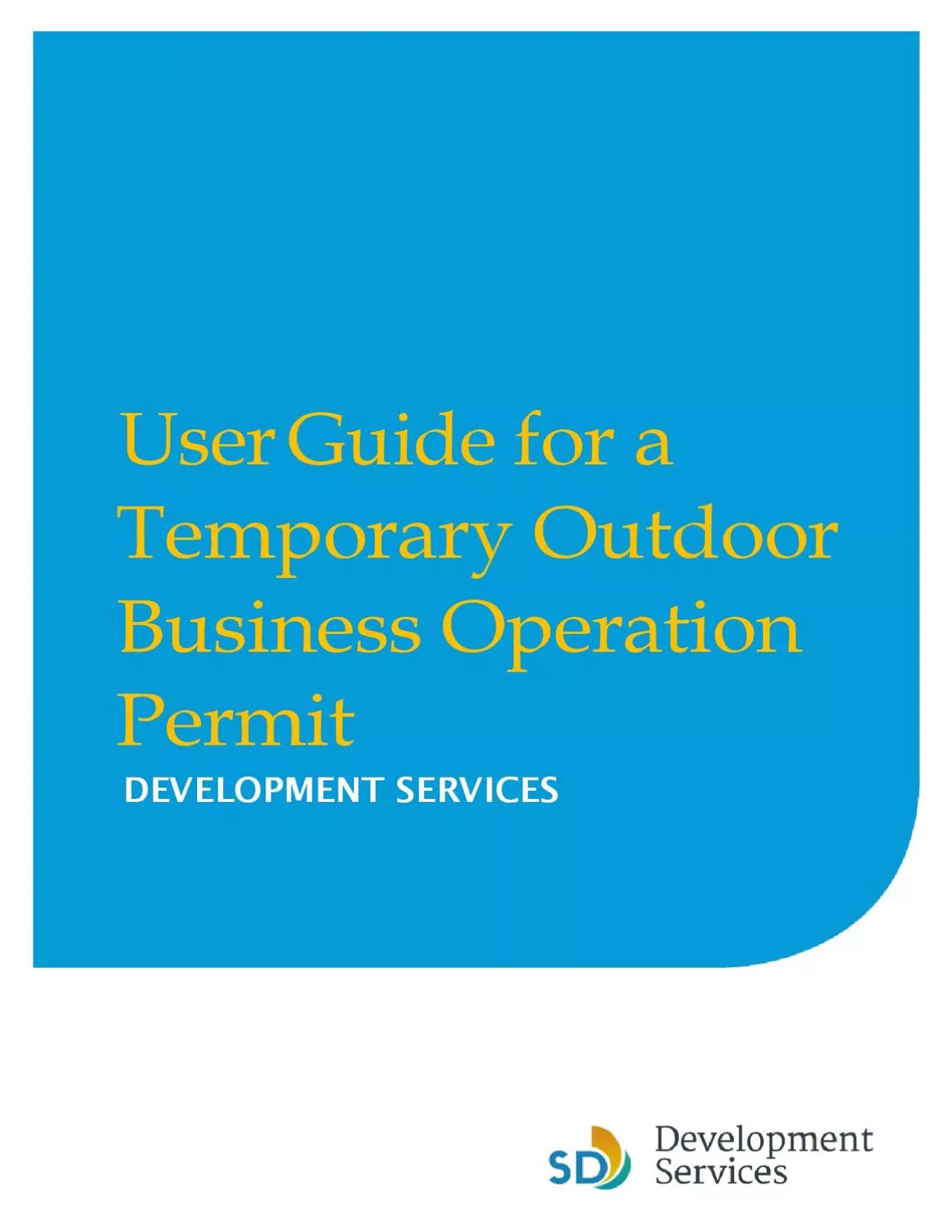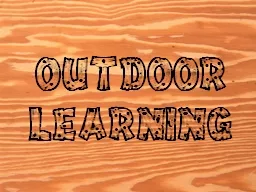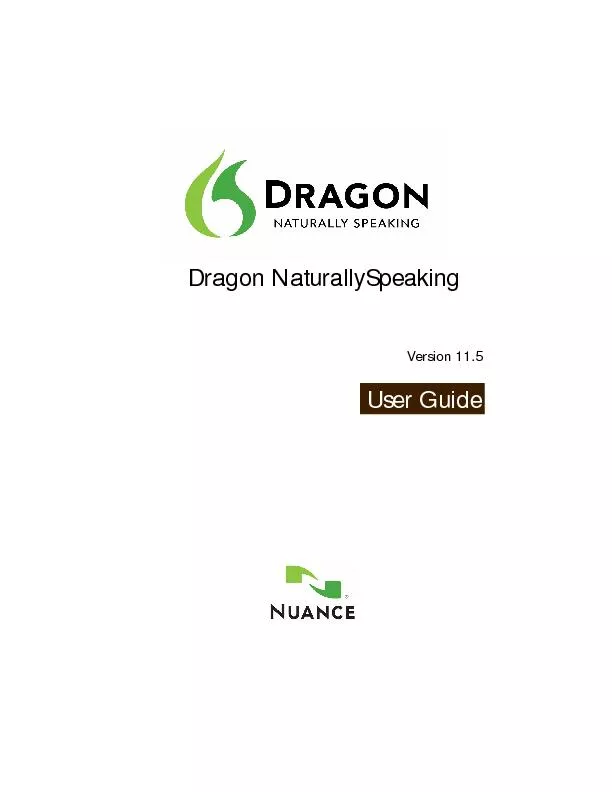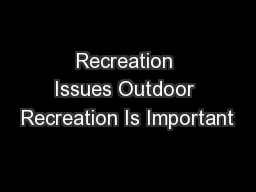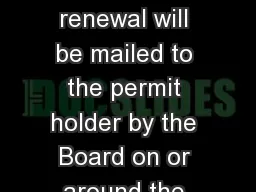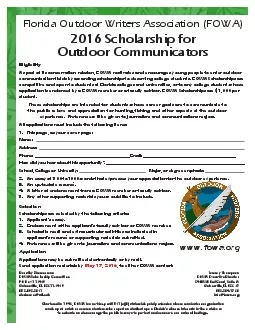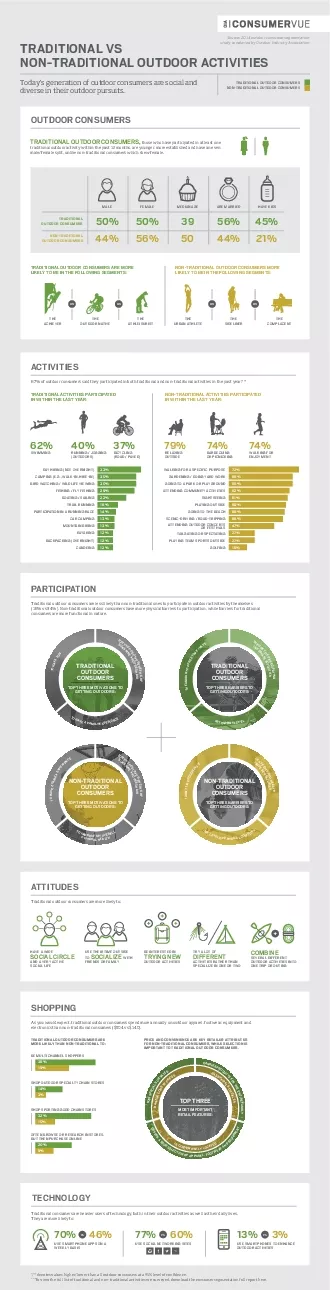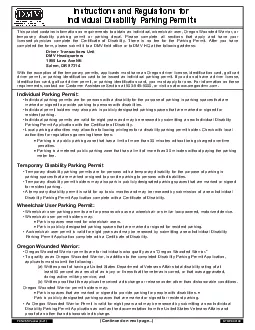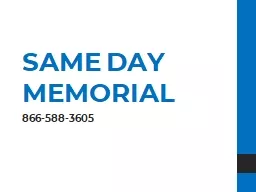PDF-UserGuide forTemporary Outdoor Business Operation Permit DEVELOPMENT S
Author : jainy | Published Date : 2021-06-14
TOBO Permit Submittal Rev 02020 x0000x00002 xAttxachexd xTop xBBxox x233x766 x759x363 x499x2 77x295x84 xSubxtypex Hexaderx
Presentation Embed Code
Download Presentation
Download Presentation The PPT/PDF document "UserGuide forTemporary Outdoor Business ..." is the property of its rightful owner. Permission is granted to download and print the materials on this website for personal, non-commercial use only, and to display it on your personal computer provided you do not modify the materials and that you retain all copyright notices contained in the materials. By downloading content from our website, you accept the terms of this agreement.
UserGuide forTemporary Outdoor Business Operation Permit DEVELOPMENT S: Transcript
Download Rules Of Document
"UserGuide forTemporary Outdoor Business Operation Permit DEVELOPMENT S"The content belongs to its owner. You may download and print it for personal use, without modification, and keep all copyright notices. By downloading, you agree to these terms.
Related Documents