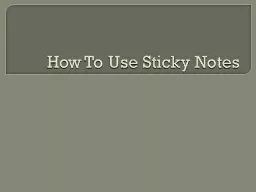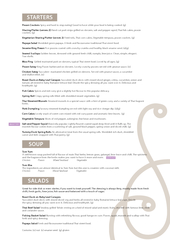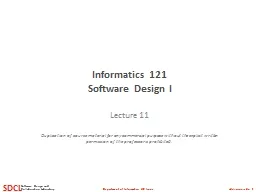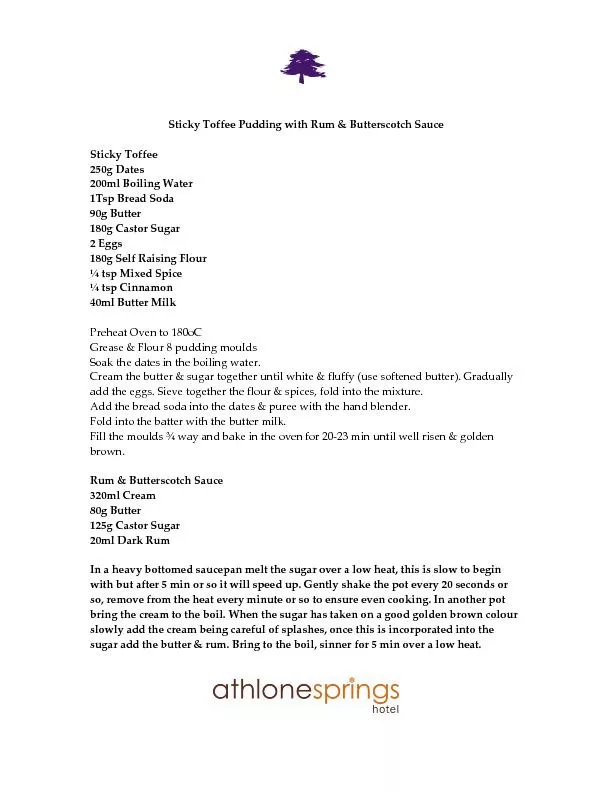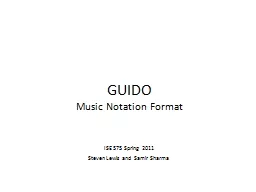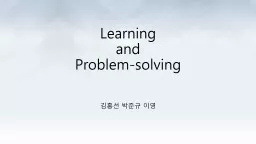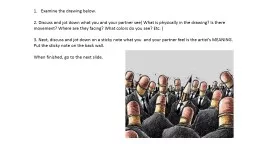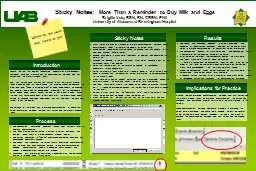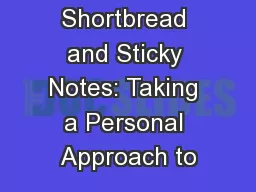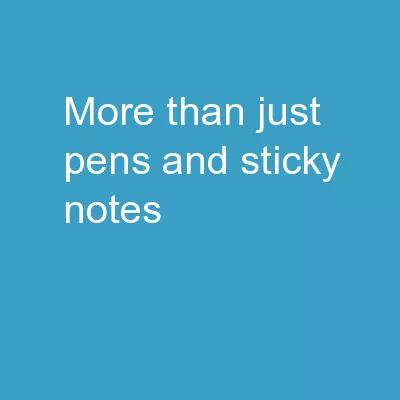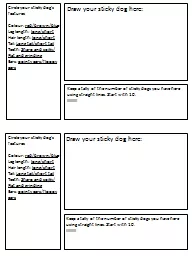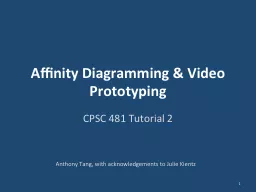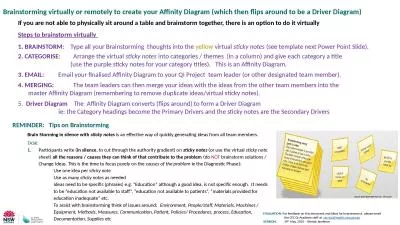PPT-How To Use Sticky Notes
Author : jane-oiler | Published Date : 2018-12-07
Step 1 Log into Edmodo and click on APP LAUNCHER Step 2 Click on Sticky Notes and Drag it into favorites for easy access and then open it Step 3 Once Sticky Notes
Presentation Embed Code
Download Presentation
Download Presentation The PPT/PDF document "How To Use Sticky Notes" is the property of its rightful owner. Permission is granted to download and print the materials on this website for personal, non-commercial use only, and to display it on your personal computer provided you do not modify the materials and that you retain all copyright notices contained in the materials. By downloading content from our website, you accept the terms of this agreement.
How To Use Sticky Notes: Transcript
Download Rules Of Document
"How To Use Sticky Notes"The content belongs to its owner. You may download and print it for personal use, without modification, and keep all copyright notices. By downloading, you agree to these terms.
Related Documents