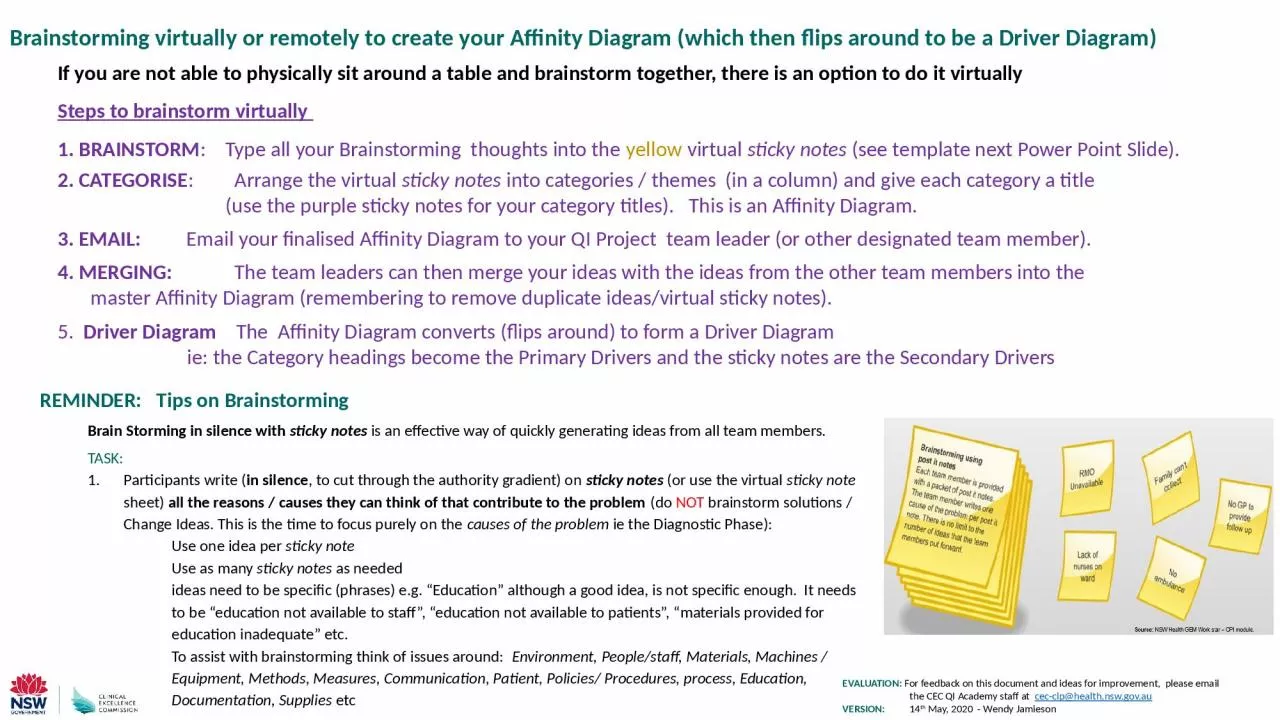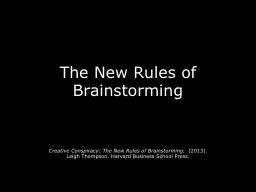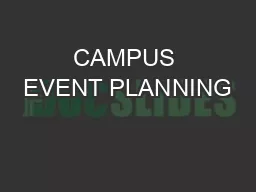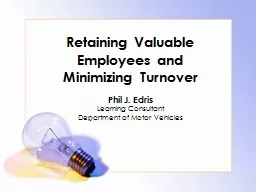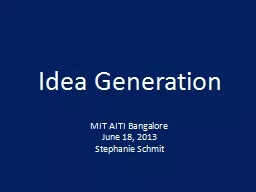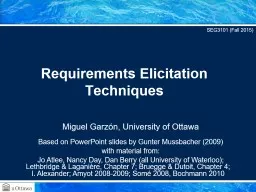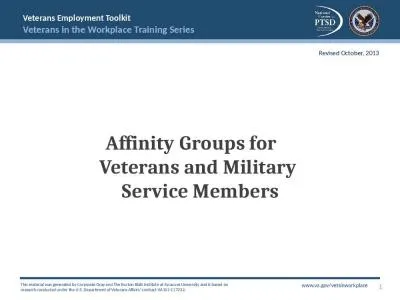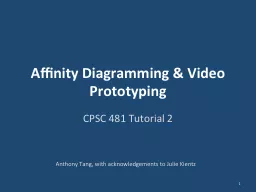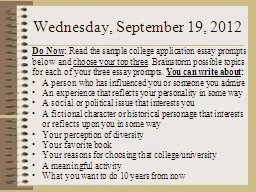PPT-Brainstorming virtually or remotely to create your Affinity Diagram (which then flips
Author : brown | Published Date : 2023-11-20
If you are not able to physically sit around a table and brainstorm together there is an option to do it virtually Steps to brainstorm virtually BRAINSTORM Type
Presentation Embed Code
Download Presentation
Download Presentation The PPT/PDF document "Brainstorming virtually or remotely to c..." is the property of its rightful owner. Permission is granted to download and print the materials on this website for personal, non-commercial use only, and to display it on your personal computer provided you do not modify the materials and that you retain all copyright notices contained in the materials. By downloading content from our website, you accept the terms of this agreement.
Brainstorming virtually or remotely to create your Affinity Diagram (which then flips: Transcript
Download Rules Of Document
"Brainstorming virtually or remotely to create your Affinity Diagram (which then flips"The content belongs to its owner. You may download and print it for personal use, without modification, and keep all copyright notices. By downloading, you agree to these terms.
Related Documents