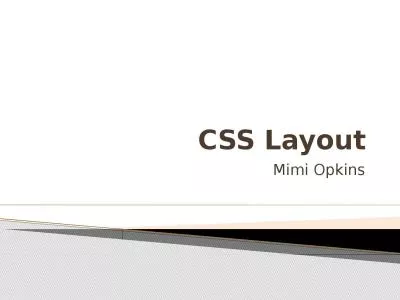PPT-Web Sites with XHTML and CSS
Author : jane-oiler | Published Date : 2016-03-05
Slice and Dice From PSD Image to XHTMLCSS Svetlin Nakov Telerik Corporation wwwtelerikcom Table of Contents From Image to XHTMLCSS Step by Step Floating DIVs and
Presentation Embed Code
Download Presentation
Download Presentation The PPT/PDF document "Web Sites with XHTML and CSS" is the property of its rightful owner. Permission is granted to download and print the materials on this website for personal, non-commercial use only, and to display it on your personal computer provided you do not modify the materials and that you retain all copyright notices contained in the materials. By downloading content from our website, you accept the terms of this agreement.
Web Sites with XHTML and CSS: Transcript
Download Rules Of Document
"Web Sites with XHTML and CSS"The content belongs to its owner. You may download and print it for personal use, without modification, and keep all copyright notices. By downloading, you agree to these terms.
Related Documents


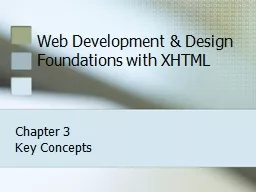

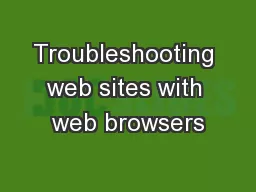
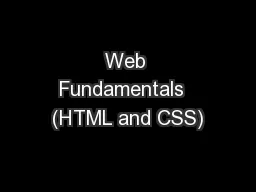

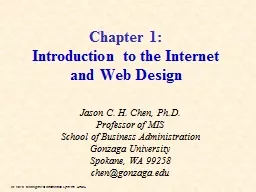
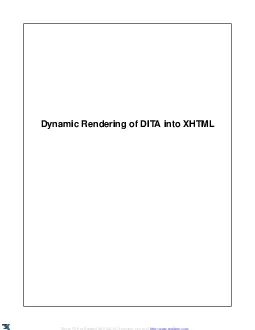
![[FREE]-New Perspectives on Blended HTML, XHTML, and CSS: Introductory (New Perspectives](https://thumbs.docslides.com/971121/free-new-perspectives-on-blended-html-xhtml-and-css-introductory-new-perspectives-series-web-design.jpg)
![[FREE]-Bulletproof Web Design: Improving Flexibility and Protecting Against Worst-case](https://thumbs.docslides.com/971156/free-bulletproof-web-design-improving-flexibility-and-protecting-against-worst-case-scenarios-with-xhtml-and-css.jpg)
![[eBOOK]-Bulletproof Web Design: Improving Flexibility and Protecting Against Worst-case](https://thumbs.docslides.com/975629/ebook-bulletproof-web-design-improving-flexibility-and-protecting-against-worst-case-scenarios-with-xhtml-and-css.jpg)
![[PDF]-Bulletproof Web Design: Improving flexibility and protecting against worst-case](https://thumbs.docslides.com/992079/pdf-bulletproof-web-design-improving-flexibility-and-protecting-against-worst-case-scenarios-with-xhtml-and-css-6436070ba6a2d.jpg)
![[eBOOK]-HTML: + CSS PROGRAMMING FOUNDATIONS (Bonus Content Included): Learn to code and](https://thumbs.docslides.com/992128/ebook-html-css-programming-foundations-bonus-content-included-learn-to-code-and-design-your-first-website-with-css-style-today-html-css-web-design-series.jpg)