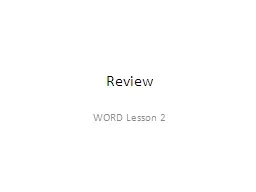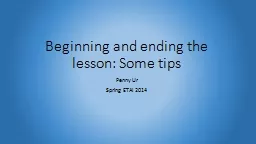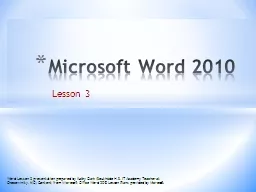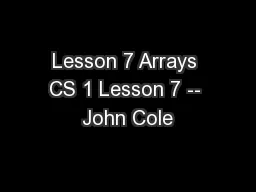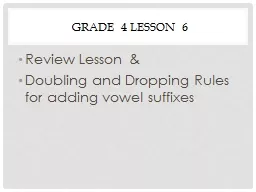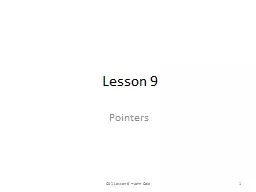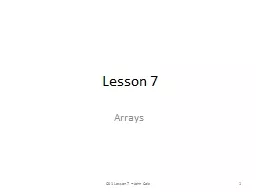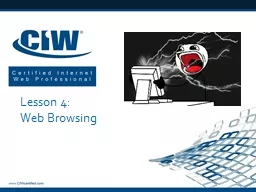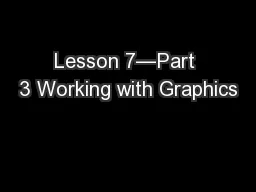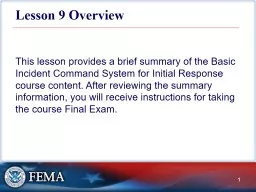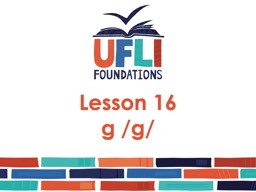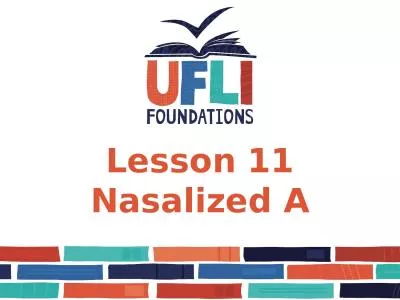PPT-Review WORD Lesson 2 Word 2007
Author : jezebelfox | Published Date : 2020-08-03
Business and Personal Communication How can you use Word 2007 to format your documents Fonts Font Styles Lists Lesson 2 Format Content You can change margins add
Presentation Embed Code
Download Presentation
Download Presentation The PPT/PDF document "Review WORD Lesson 2 Word 2007" is the property of its rightful owner. Permission is granted to download and print the materials on this website for personal, non-commercial use only, and to display it on your personal computer provided you do not modify the materials and that you retain all copyright notices contained in the materials. By downloading content from our website, you accept the terms of this agreement.
Review WORD Lesson 2 Word 2007: Transcript
Download Rules Of Document
"Review WORD Lesson 2 Word 2007"The content belongs to its owner. You may download and print it for personal use, without modification, and keep all copyright notices. By downloading, you agree to these terms.
Related Documents