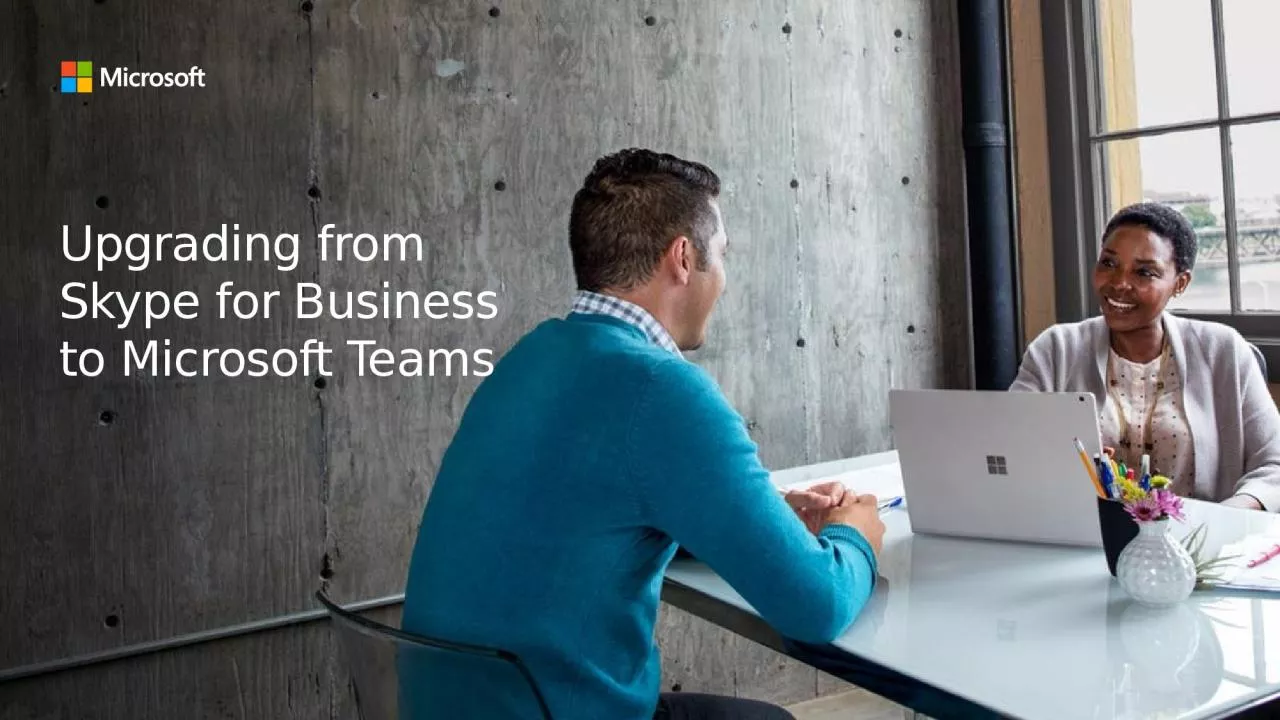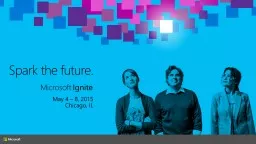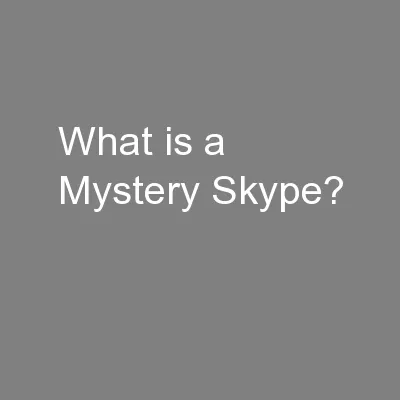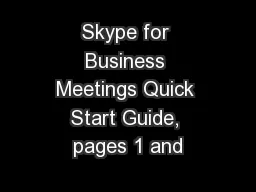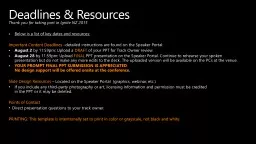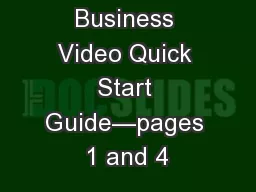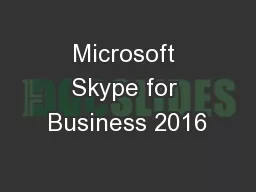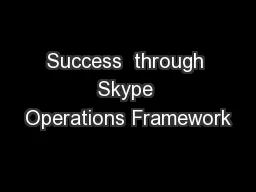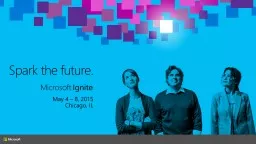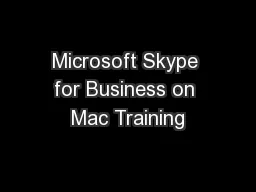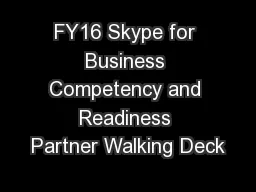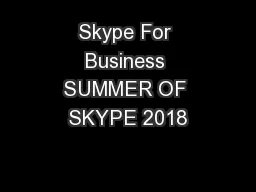PPT-Upgrading from Skype for Business
Author : julia | Published Date : 2023-09-24
to Microsoft Teams Intended audience Present this deck to customers who have interest and intent to adopt Microsoft Teams within their organization and have
Presentation Embed Code
Download Presentation
Download Presentation The PPT/PDF document "Upgrading from Skype for Business" is the property of its rightful owner. Permission is granted to download and print the materials on this website for personal, non-commercial use only, and to display it on your personal computer provided you do not modify the materials and that you retain all copyright notices contained in the materials. By downloading content from our website, you accept the terms of this agreement.
Upgrading from Skype for Business: Transcript
Download Rules Of Document
"Upgrading from Skype for Business"The content belongs to its owner. You may download and print it for personal use, without modification, and keep all copyright notices. By downloading, you agree to these terms.
Related Documents