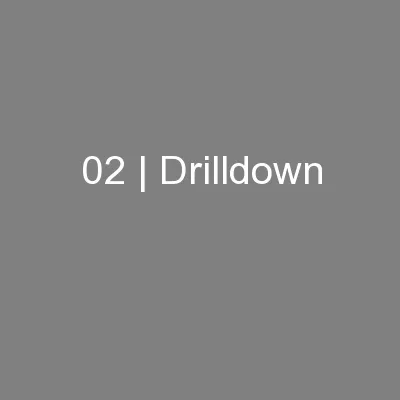PPT-02 | Drilldown
Author : karlyn-bohler | Published Date : 2016-06-25
on Data Discovery using Power Query Matt Masson Senior Program Manager What You Will Learn Introducing Power Query Working with Power Query Partner Opportunities
Presentation Embed Code
Download Presentation
Download Presentation The PPT/PDF document "02 | Drilldown" is the property of its rightful owner. Permission is granted to download and print the materials on this website for personal, non-commercial use only, and to display it on your personal computer provided you do not modify the materials and that you retain all copyright notices contained in the materials. By downloading content from our website, you accept the terms of this agreement.
02 | Drilldown: Transcript
on Data Discovery using Power Query Matt Masson Senior Program Manager What You Will Learn Introducing Power Query Working with Power Query Partner Opportunities Resources Introducing Power Query.
Download Document
Here is the link to download the presentation.
"02 | Drilldown"The content belongs to its owner. You may download and print it for personal use, without modification, and keep all copyright notices. By downloading, you agree to these terms.
Related Documents