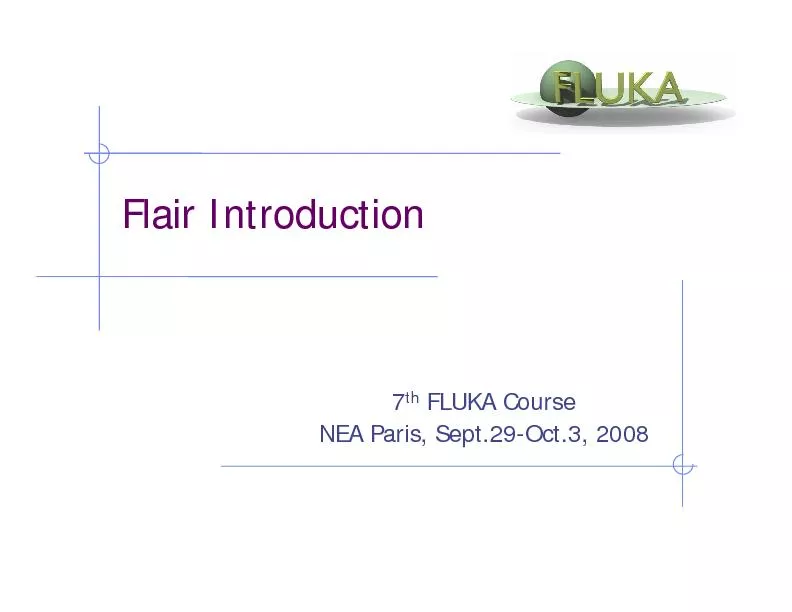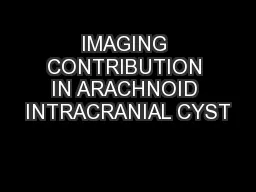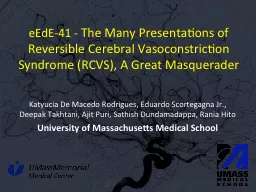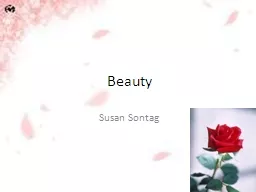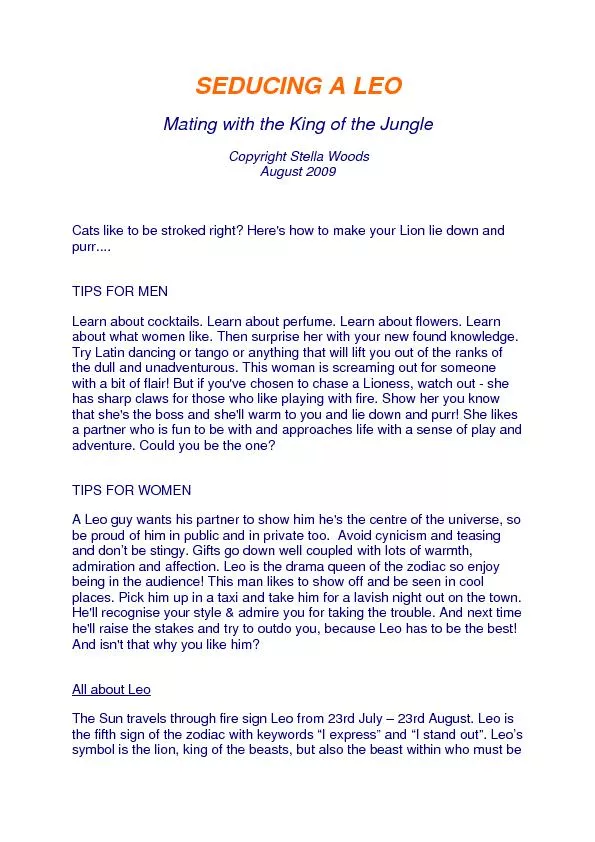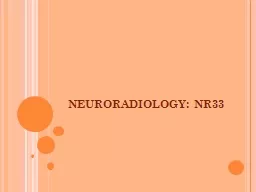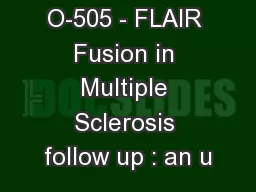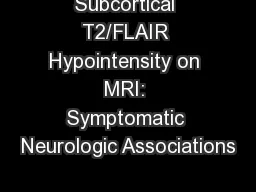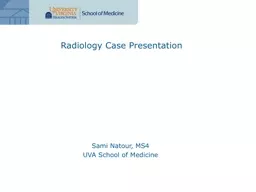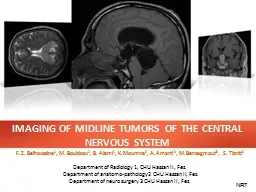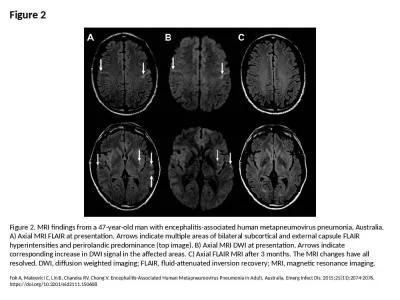PDF-Flair Introduction
Author : kittie-lecroy | Published Date : 2016-04-15
7 th FLUKA Course NEA Paris Sept29 Oct3 2008 7 th Fluka Course Paris Sept29 Oct3 2008 2 About flex0259r n UC natural or instinctive ability to do something well to
Presentation Embed Code
Download Presentation
Download Presentation The PPT/PDF document "Flair Introduction" is the property of its rightful owner. Permission is granted to download and print the materials on this website for personal, non-commercial use only, and to display it on your personal computer provided you do not modify the materials and that you retain all copyright notices contained in the materials. By downloading content from our website, you accept the terms of this agreement.
Flair Introduction: Transcript
Download Rules Of Document
"Flair Introduction"The content belongs to its owner. You may download and print it for personal use, without modification, and keep all copyright notices. By downloading, you agree to these terms.
Related Documents