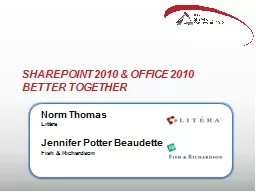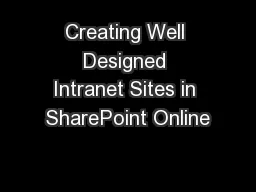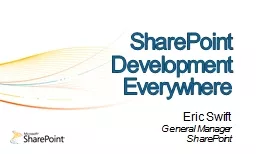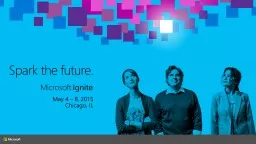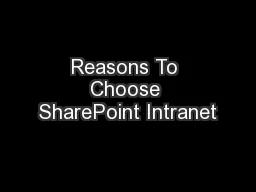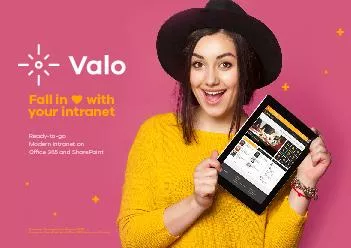PPT-Implementation of the SharePoint Platform
Author : kittie-lecroy | Published Date : 2018-11-10
for the Electronic Data System Susan Aderholdt DOEDCAP Operations Team ASP Workshop September 1922 2016 US Department of Energy Consolidated Audit Program 1 Accessing
Presentation Embed Code
Download Presentation
Download Presentation The PPT/PDF document "Implementation of the SharePoint Platfo..." is the property of its rightful owner. Permission is granted to download and print the materials on this website for personal, non-commercial use only, and to display it on your personal computer provided you do not modify the materials and that you retain all copyright notices contained in the materials. By downloading content from our website, you accept the terms of this agreement.
Implementation of the SharePoint Platform: Transcript
Download Rules Of Document
"Implementation of the SharePoint Platform"The content belongs to its owner. You may download and print it for personal use, without modification, and keep all copyright notices. By downloading, you agree to these terms.
Related Documents