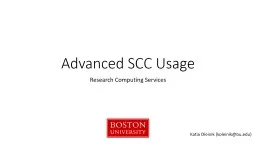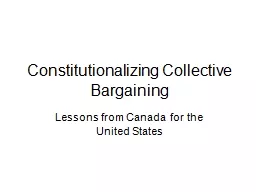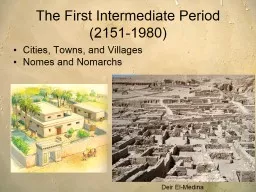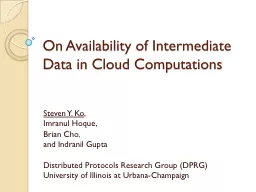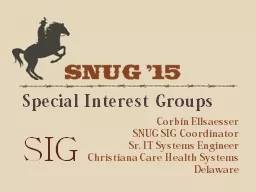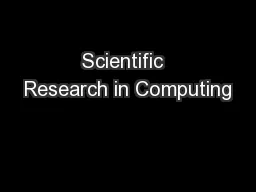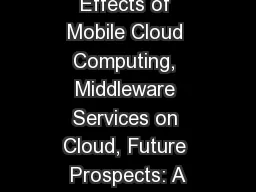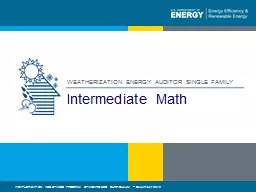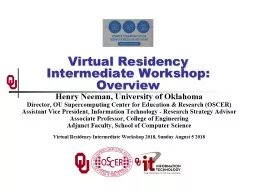PPT-Intermediate SCC Usage Research Computing Services
Author : kittie-lecroy | Published Date : 2018-02-27
Katia Oleinik koleinikbuedu Shared Computing Cluster Shared transparent multiuser and multitasking environment Computing heterogeneous environment interactive
Presentation Embed Code
Download Presentation
Download Presentation The PPT/PDF document "Intermediate SCC Usage Research Computi..." is the property of its rightful owner. Permission is granted to download and print the materials on this website for personal, non-commercial use only, and to display it on your personal computer provided you do not modify the materials and that you retain all copyright notices contained in the materials. By downloading content from our website, you accept the terms of this agreement.
Intermediate SCC Usage Research Computing Services: Transcript
Download Rules Of Document
"Intermediate SCC Usage Research Computing Services"The content belongs to its owner. You may download and print it for personal use, without modification, and keep all copyright notices. By downloading, you agree to these terms.
Related Documents