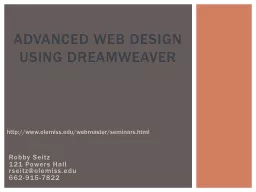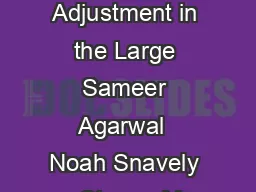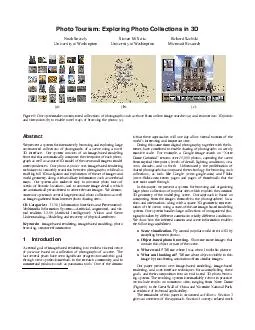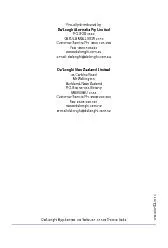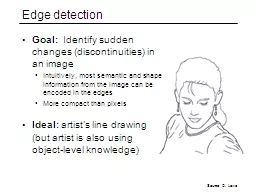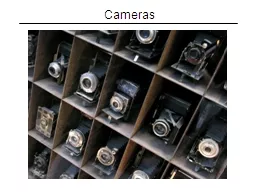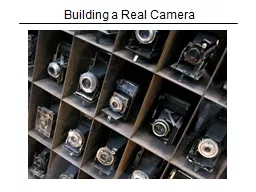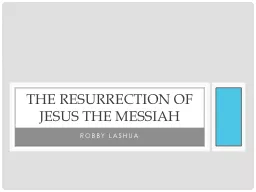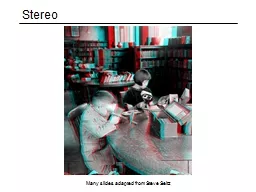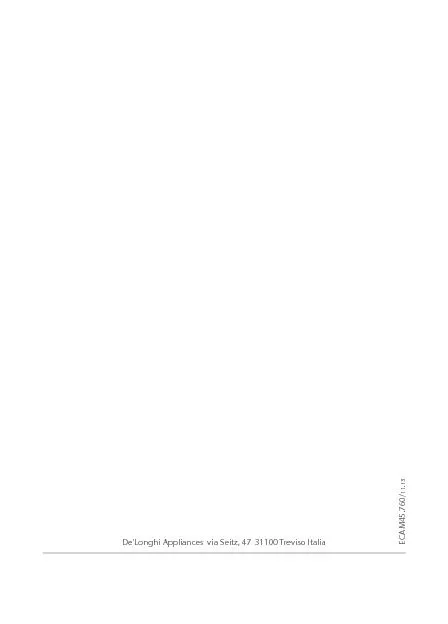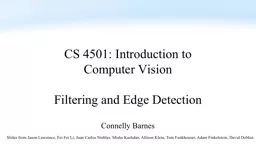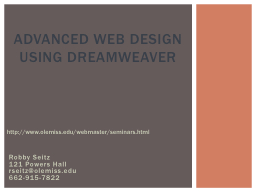PPT-Robby Seitz
Author : kittie-lecroy | Published Date : 2015-10-11
121 Powers Hall rseitzolemissedu 6629157822 Advanced Web Design Using Dreamweaver http wwwolemisseduwebmaster seminarshtml You already understand HTML tags You
Presentation Embed Code
Download Presentation
Download Presentation The PPT/PDF document "Robby Seitz" is the property of its rightful owner. Permission is granted to download and print the materials on this website for personal, non-commercial use only, and to display it on your personal computer provided you do not modify the materials and that you retain all copyright notices contained in the materials. By downloading content from our website, you accept the terms of this agreement.
Robby Seitz: Transcript
Download Rules Of Document
"Robby Seitz"The content belongs to its owner. You may download and print it for personal use, without modification, and keep all copyright notices. By downloading, you agree to these terms.
Related Documents