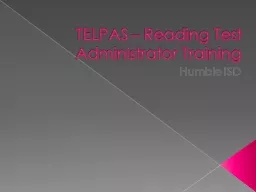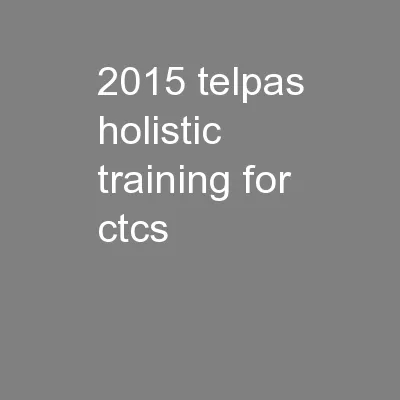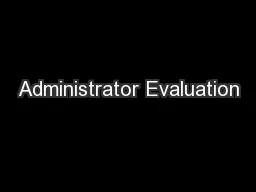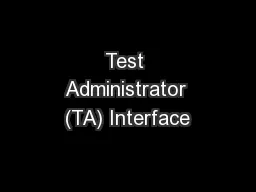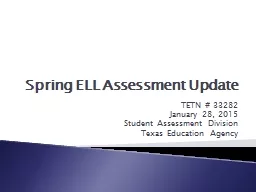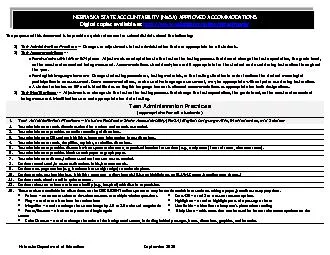PPT-TELPAS – Reading Test Administrator Training
Author : kittie-lecroy | Published Date : 2018-03-20
Humble ISD Overview Updates Before the test Training Oaths Test Schedule Conducting the test Directions Errors After the test Closing out the test ARD exemptions
Presentation Embed Code
Download Presentation
Download Presentation The PPT/PDF document "TELPAS – Reading Test Administrator Tr..." is the property of its rightful owner. Permission is granted to download and print the materials on this website for personal, non-commercial use only, and to display it on your personal computer provided you do not modify the materials and that you retain all copyright notices contained in the materials. By downloading content from our website, you accept the terms of this agreement.
TELPAS – Reading Test Administrator Training: Transcript
Download Rules Of Document
"TELPAS – Reading Test Administrator Training"The content belongs to its owner. You may download and print it for personal use, without modification, and keep all copyright notices. By downloading, you agree to these terms.
Related Documents