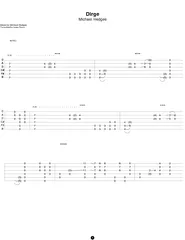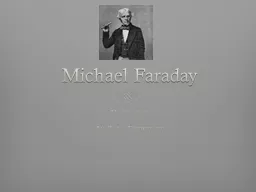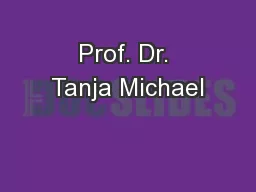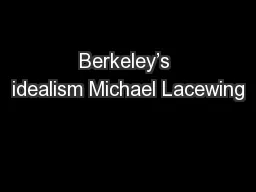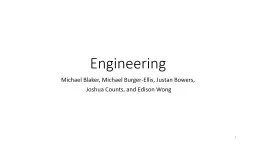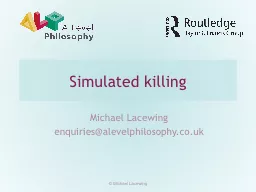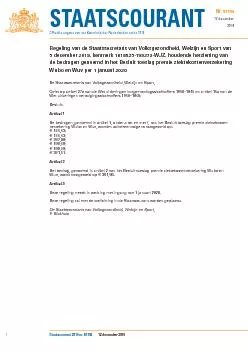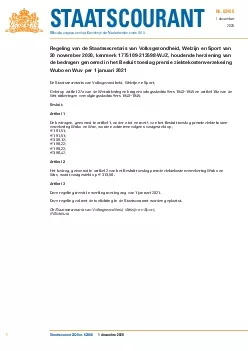PPT-Michael Van Horenbeeck
Author : liane-varnes | Published Date : 2017-03-19
Technology Consultant Xylos Exchange Online Archiving notes from the field EDC301 Agenda Introduction to Exchange Online Archiving Provisioning process Working with
Presentation Embed Code
Download Presentation
Download Presentation The PPT/PDF document "Michael Van Horenbeeck" is the property of its rightful owner. Permission is granted to download and print the materials on this website for personal, non-commercial use only, and to display it on your personal computer provided you do not modify the materials and that you retain all copyright notices contained in the materials. By downloading content from our website, you accept the terms of this agreement.
Michael Van Horenbeeck: Transcript
Download Rules Of Document
"Michael Van Horenbeeck"The content belongs to its owner. You may download and print it for personal use, without modification, and keep all copyright notices. By downloading, you agree to these terms.
Related Documents