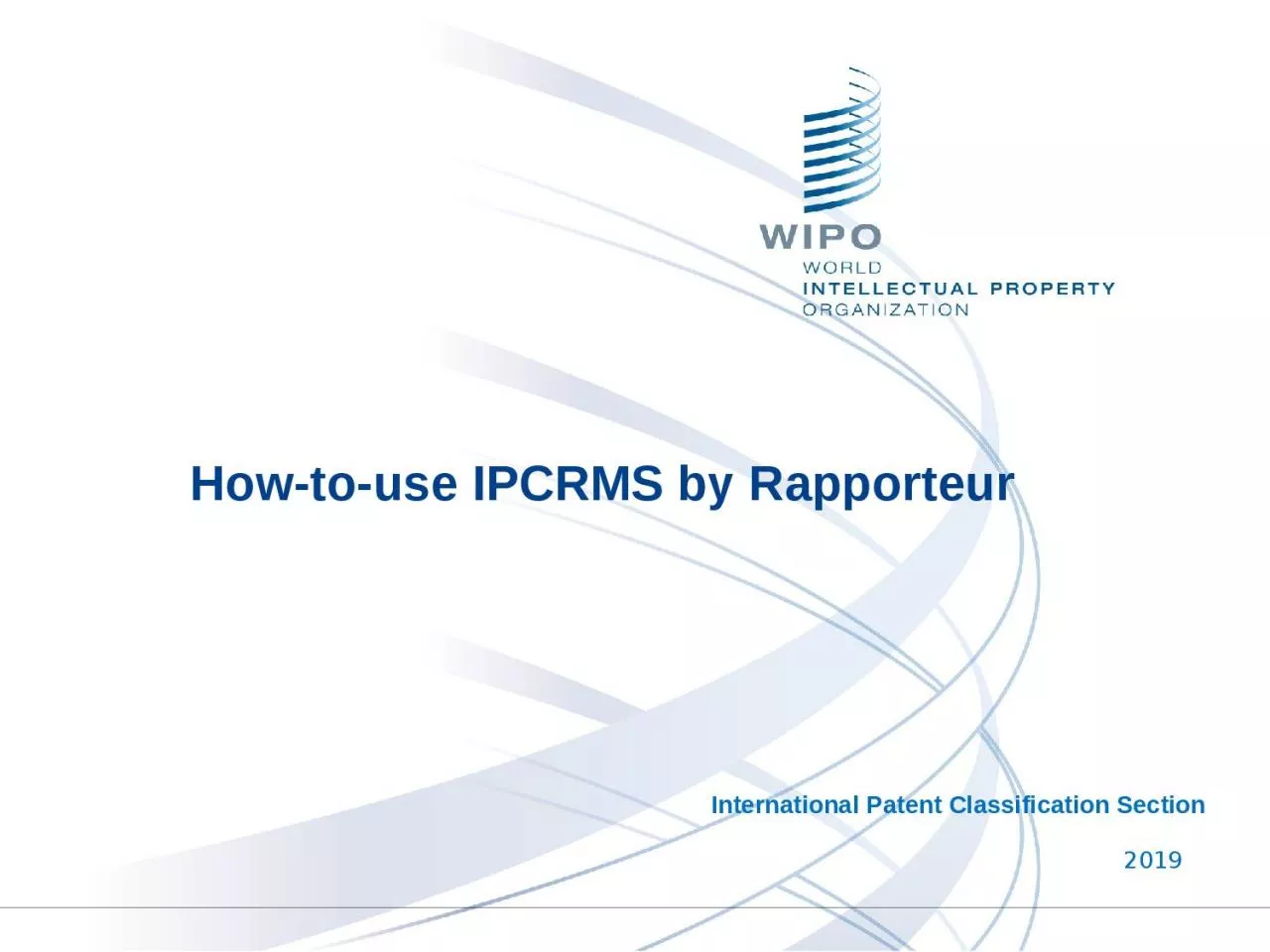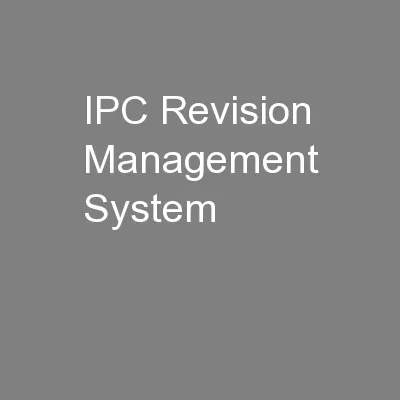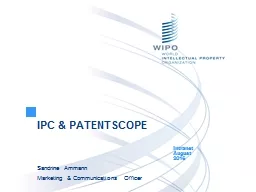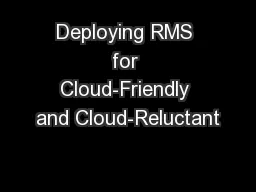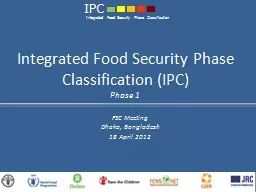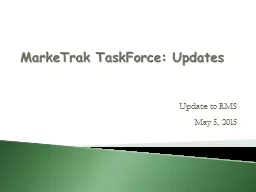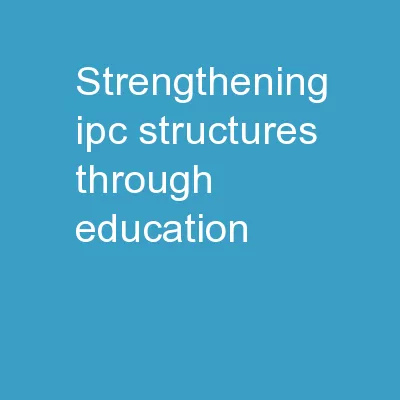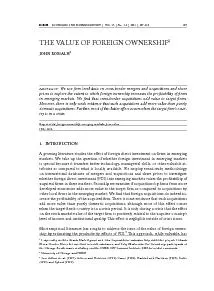PPT-How-to-use IPC RMS by Rapporteur
Author : lily | Published Date : 2024-02-09
201 9 International Patent Classification Section What IPCRMS can do for Rapporteur Upload import or Download export tables used in IEF Annexes schemes RCLs
Presentation Embed Code
Download Presentation
Download Presentation The PPT/PDF document "How-to-use IPC RMS by Rapporteur" is the property of its rightful owner. Permission is granted to download and print the materials on this website for personal, non-commercial use only, and to display it on your personal computer provided you do not modify the materials and that you retain all copyright notices contained in the materials. By downloading content from our website, you accept the terms of this agreement.
How-to-use IPC RMS by Rapporteur: Transcript
Download Rules Of Document
"How-to-use IPC RMS by Rapporteur"The content belongs to its owner. You may download and print it for personal use, without modification, and keep all copyright notices. By downloading, you agree to these terms.
Related Documents