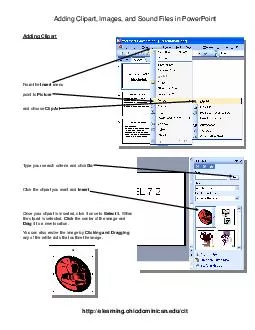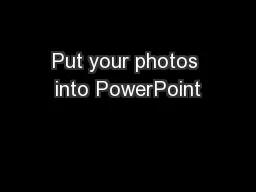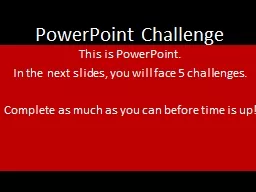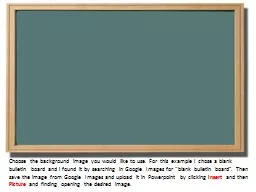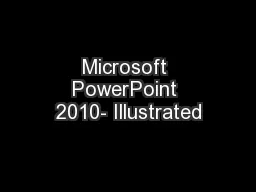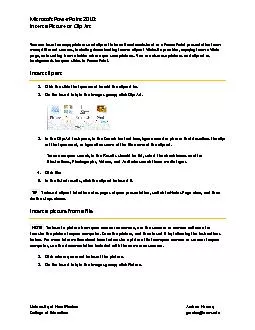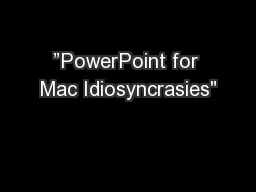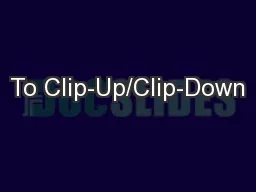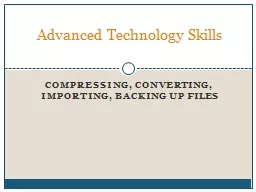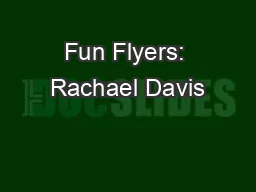PDF-Adding Clipart Images and Sound Files in PowerPoint Adding Clipart From the Insert menu
Author : lindy-dunigan | Published Date : 2014-11-22
When the clipart is selected Click the center of the image and Drag it to a new location You can also resize the image by Clicking and Dragging any of the white
Presentation Embed Code
Download Presentation
Download Presentation The PPT/PDF document "Adding Clipart Images and Sound Files in..." is the property of its rightful owner. Permission is granted to download and print the materials on this website for personal, non-commercial use only, and to display it on your personal computer provided you do not modify the materials and that you retain all copyright notices contained in the materials. By downloading content from our website, you accept the terms of this agreement.
Adding Clipart Images and Sound Files in PowerPoint Adding Clipart From the Insert menu: Transcript
Download Rules Of Document
"Adding Clipart Images and Sound Files in PowerPoint Adding Clipart From the Insert menu"The content belongs to its owner. You may download and print it for personal use, without modification, and keep all copyright notices. By downloading, you agree to these terms.
Related Documents