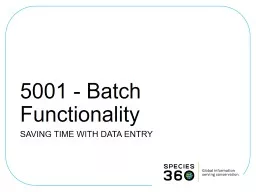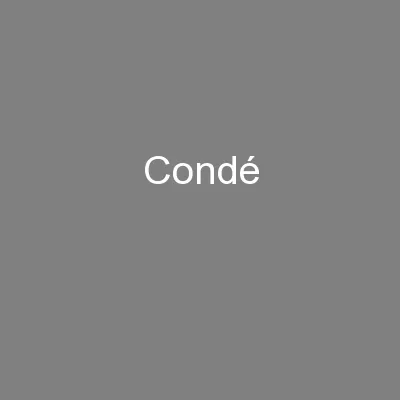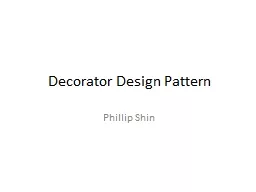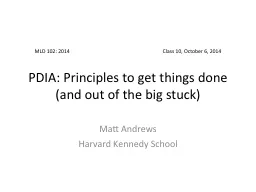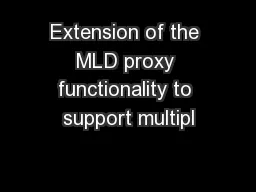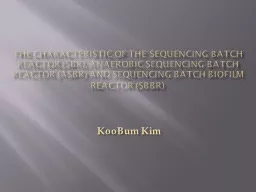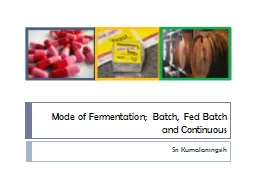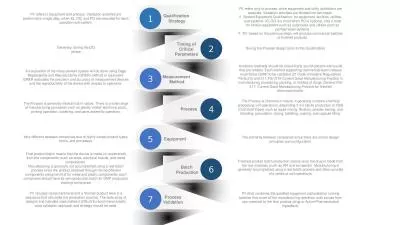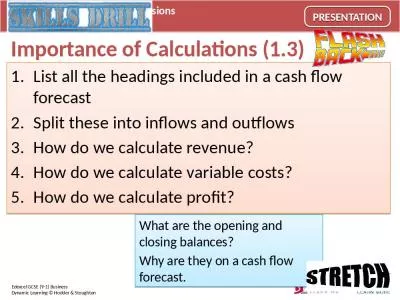PPT-5001 - Batch Functionality
Author : lois-ondreau | Published Date : 2020-04-05
SAVING TIME WITH DATA ENTRY ZIMS Updates This PowerPoint is uptodate as of November 12 th 2018 ZIMS is developed in an agile method This means that it is updated
Presentation Embed Code
Download Presentation
Download Presentation The PPT/PDF document " 5001 - Batch Functionality" is the property of its rightful owner. Permission is granted to download and print the materials on this website for personal, non-commercial use only, and to display it on your personal computer provided you do not modify the materials and that you retain all copyright notices contained in the materials. By downloading content from our website, you accept the terms of this agreement.
5001 - Batch Functionality: Transcript
Download Rules Of Document
" 5001 - Batch Functionality"The content belongs to its owner. You may download and print it for personal use, without modification, and keep all copyright notices. By downloading, you agree to these terms.
Related Documents