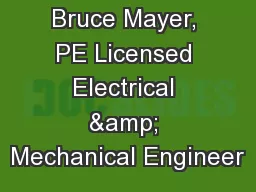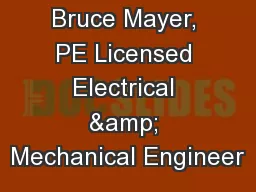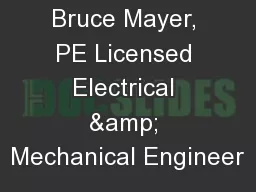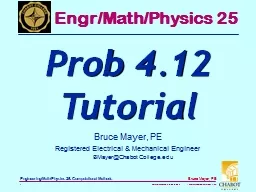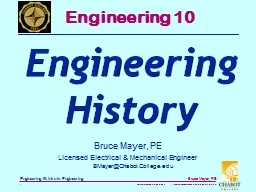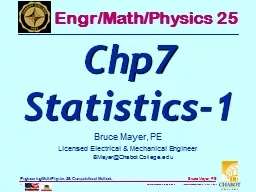PPT-Bruce Mayer, PE Licensed Electrical & Mechanical Engineer
Author : lois-ondreau | Published Date : 2019-06-23
BMayerChabotCollegeedu EngrMathPhysics 25 Chp1 MATLAB OverView Part1 Learning Goals Turn On MATLAB and use as a calculator Create Basic Cartesian Plots Write and
Presentation Embed Code
Download Presentation
Download Presentation The PPT/PDF document "Bruce Mayer, PE Licensed Electrical &..." is the property of its rightful owner. Permission is granted to download and print the materials on this website for personal, non-commercial use only, and to display it on your personal computer provided you do not modify the materials and that you retain all copyright notices contained in the materials. By downloading content from our website, you accept the terms of this agreement.
Bruce Mayer, PE Licensed Electrical & Mechanical Engineer: Transcript
BMayerChabotCollegeedu EngrMathPhysics 25 Chp1 MATLAB OverView Part1 Learning Goals Turn On MATLAB and use as a calculator Create Basic Cartesian Plots Write and Save simple Script Programfiles. BMayer@ChabotCollege.edu. Engineering 43. Chp. . 14-2. Op Amp Circuits. RC OpAmp Circuits. Introduce Two Very Important Practical Circuits Based On Operational Amplifiers. Recall the OpAmp. The “Ideal” Model That we Use. BMayer@ChabotCollege.edu. Engineering 36. Chp. . 7:. Flex Cables. Recall Chp10 Introduction. Examine in Detail Two Important Types Of Engineering Structures:. BEAMS - usually long, straight, . prismatic members designed to support loads applied at various points along . BMayer@ChabotCollege.edu. Engineering 11. Projects,. Teams, Ethics. OutLine: Projects, Teams, Ethics. Projects:. Work breakdown structure . Scope of work. Budget. Schedule. Teamwork. Elements of a team. BMayer@ChabotCollege.edu. Engineering 25. Tutorial:. . 5 . DoF. , 3D. Analysis. Hanging Sign. Determine the tensions in the cables and the components of reaction acting on the smooth collar at . G. necessary to hold the 2000 N sign in equilibrium. . BMayer@ChabotCollege.edu. Chabot Engineering. Bruce Mayer, PE. Summary Biography . http://home.comcast.net/~bruce_mayer/site/. Google-Search. : . chabot. . mayer. EDUCATION. MS Electrical Engineering, . BMayer@ChabotCollege.edu. Engineering 25. Tutorial: . Catenary. Cables. Partial . Catenary. The cable has a mass of . 0.5 kg/m and is 25 m long.. Determine the vertical and horizontal components of force it exerts on the top of the tower.. BMayer@ChabotCollege.edu. Chabot Mathematics. §2.4 Derivative. Chain Rule. Review §. Any QUESTIONS About. §2.3 . → . Product & Quotient Rules. Any QUESTIONS About . HomeWork. §2.3 . → . HW-9. BMayer@ChabotCollege.edu. Engr/Math/Physics 25. Prob. 4.12. Tutorial. Ballistic Trajectory. Studied in Detail . in PHYS4A. The Height, h, and Velocity, v, as a Fcn of time, t, Launch Speed, v. 0. , & Launch Angle, . BMayer@ChabotCollege.edu. Engineering 10. Engineering. History. BackGround. The Earliest “Technical Drawings”, or “BluePrints”, Date Back to About 4000 B.C. With the . Fortress Plans of . the Chaldean . BMayer@ChabotCollege.edu. Engr/Math/Physics 25. Chp7. Statistics-1. Learning Goals. Use MATLAB to solve Problems in. Statistics. Probability. Use Monte Carlo (random) Methods to Simulate Random processes. BMayer@ChabotCollege.edu. Chabot Engineering. Degrees, PEs, and. System Engineering. Outline. Speaker Bio. Which Degree; BS, MS, PhD, PE?. Systems Engineering. What is it?. The Defining Attributes. How it Differs From CE, . BMayer@ChabotCollege.edu. Engineering 10. HomeWork. Assignment:. Engineering Degree. Course-Planning. Assignment Importance. Most IMPORTANT ENGR10 . Topics. Engineering Ethics. How to Earn the . BSEngineering. BMayer@ChabotCollege.edu. Engineering 43. FETs-1. (Field Effect Transistors) . Learning Goals. Understand the Basic Physics of MOSFET Operation. Describe the Regions of Operation for a MOSFET Device. BMayer@ChabotCollege.edu. Engineering 36. Lab-18 Chp07. Beam NVM Diagrams.
Download Document
Here is the link to download the presentation.
"Bruce Mayer, PE Licensed Electrical & Mechanical Engineer"The content belongs to its owner. You may download and print it for personal use, without modification, and keep all copyright notices. By downloading, you agree to these terms.
Related Documents