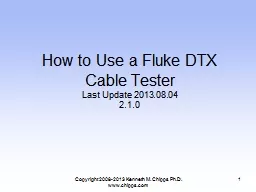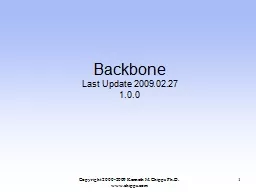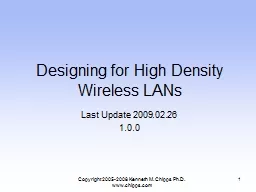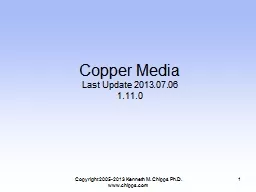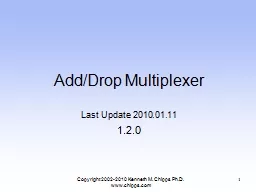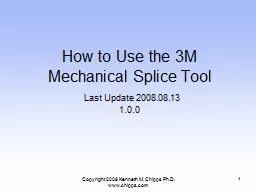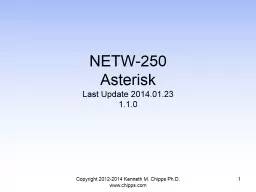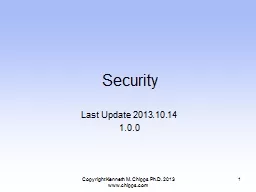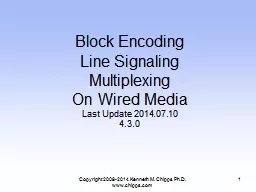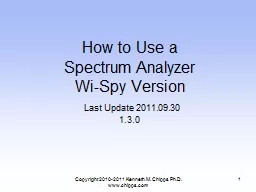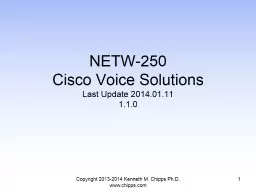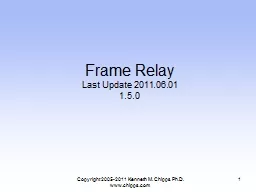PPT-Copyright 2008-2013 Kenneth M. Chipps Ph.D. www.chipps.com
Author : lois-ondreau | Published Date : 2016-04-21
How to Use a Fluke DTX Cable Tester Last Update 20130804 210 1 Objectives Learn how to use a Fluke DTX cable tester Copyright 20082013 Kenneth M Chipps PhD wwwchippscom
Presentation Embed Code
Download Presentation
Download Presentation The PPT/PDF document "Copyright 2008-2013 Kenneth M. Chipps Ph..." is the property of its rightful owner. Permission is granted to download and print the materials on this website for personal, non-commercial use only, and to display it on your personal computer provided you do not modify the materials and that you retain all copyright notices contained in the materials. By downloading content from our website, you accept the terms of this agreement.
Copyright 2008-2013 Kenneth M. Chipps Ph.D. www.chipps.com: Transcript
Download Rules Of Document
"Copyright 2008-2013 Kenneth M. Chipps Ph.D. www.chipps.com"The content belongs to its owner. You may download and print it for personal use, without modification, and keep all copyright notices. By downloading, you agree to these terms.
Related Documents