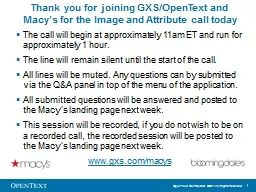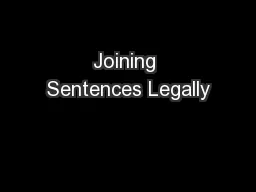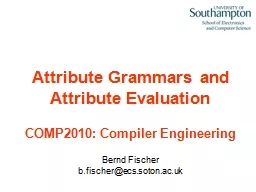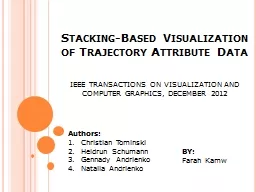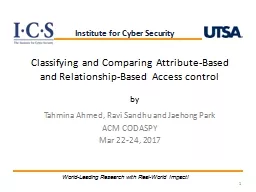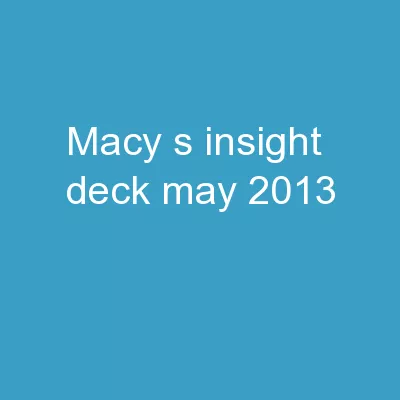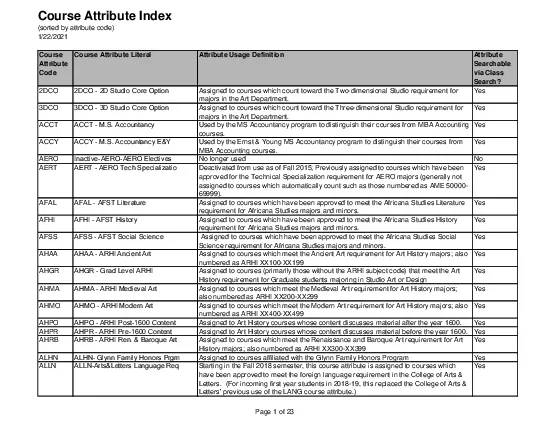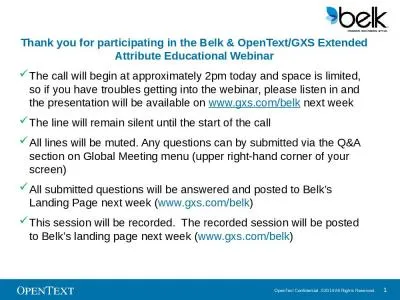PPT-Thank you for joining GXS/OpenText and Macy’s for the Image and Attribute call today
Author : lois-ondreau | Published Date : 2018-11-08
The call will begin at approximately 11am ET and run for approximately 1 hour The line will remain silent until the start of the call All lines will be muted Any
Presentation Embed Code
Download Presentation
Download Presentation The PPT/PDF document "Thank you for joining GXS/OpenText and M..." is the property of its rightful owner. Permission is granted to download and print the materials on this website for personal, non-commercial use only, and to display it on your personal computer provided you do not modify the materials and that you retain all copyright notices contained in the materials. By downloading content from our website, you accept the terms of this agreement.
Thank you for joining GXS/OpenText and Macy’s for the Image and Attribute call today: Transcript
Download Rules Of Document
"Thank you for joining GXS/OpenText and Macy’s for the Image and Attribute call today"The content belongs to its owner. You may download and print it for personal use, without modification, and keep all copyright notices. By downloading, you agree to these terms.
Related Documents