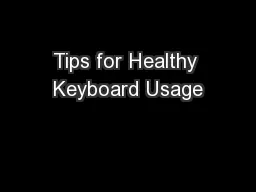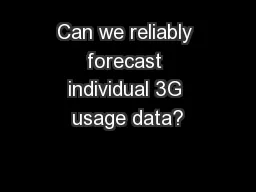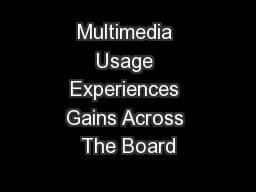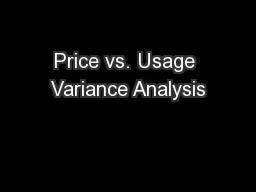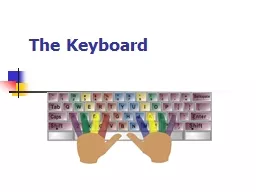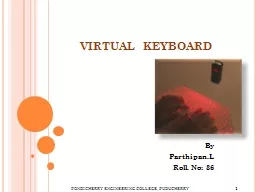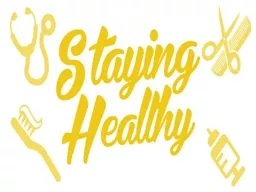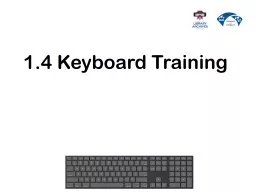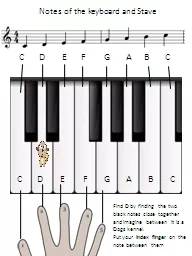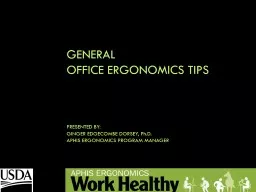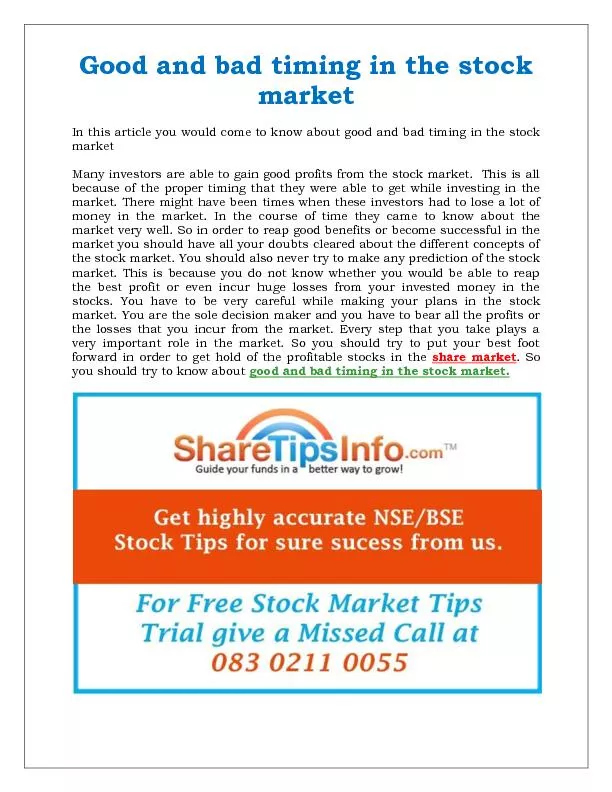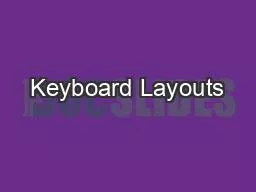PPT-Tips for Healthy Keyboard Usage
Author : lois-ondreau | Published Date : 2016-05-19
Presented by Nosheen Bashir httpwwwhealthycomputingcomofficesetupkeyboard Tip 1 Use a light touch when typing dont bang on the keyboard Try to use the minimum
Presentation Embed Code
Download Presentation
Download Presentation The PPT/PDF document "Tips for Healthy Keyboard Usage" is the property of its rightful owner. Permission is granted to download and print the materials on this website for personal, non-commercial use only, and to display it on your personal computer provided you do not modify the materials and that you retain all copyright notices contained in the materials. By downloading content from our website, you accept the terms of this agreement.
Tips for Healthy Keyboard Usage: Transcript
Download Rules Of Document
"Tips for Healthy Keyboard Usage"The content belongs to its owner. You may download and print it for personal use, without modification, and keep all copyright notices. By downloading, you agree to these terms.
Related Documents