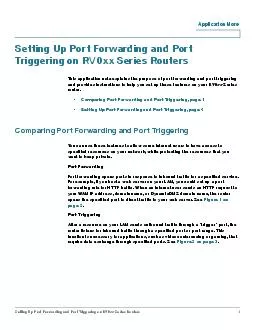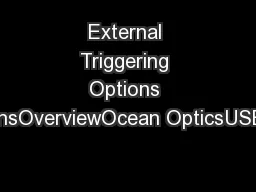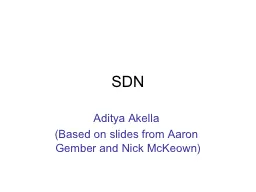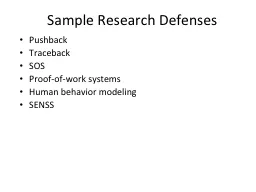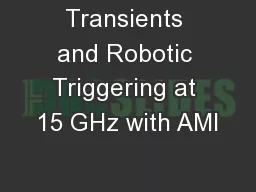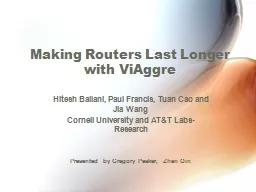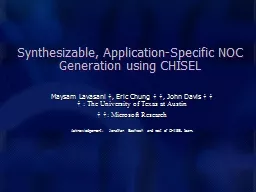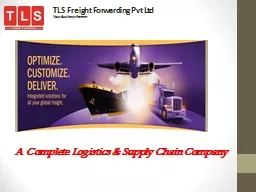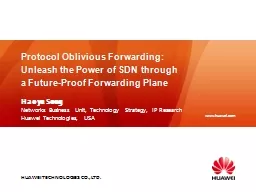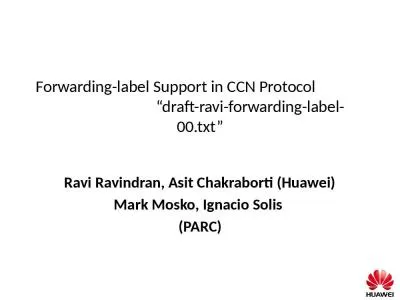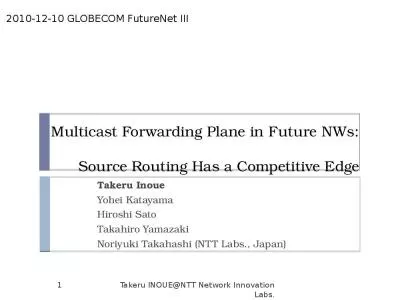PDF-Setting Up Port Forwarding and Port Triggering on RV0xx Series Routers
Author : luanne-stotts | Published Date : 2015-07-24
Application Note Setting Up Port Forwarding and Port Triggering on RV0xx Series RoutersThis application note explains the purpose of port forwarding and port triggering
Presentation Embed Code
Download Presentation
Download Presentation The PPT/PDF document "Setting Up Port Forwarding and Port Trig..." is the property of its rightful owner. Permission is granted to download and print the materials on this website for personal, non-commercial use only, and to display it on your personal computer provided you do not modify the materials and that you retain all copyright notices contained in the materials. By downloading content from our website, you accept the terms of this agreement.
Setting Up Port Forwarding and Port Triggering on RV0xx Series Routers: Transcript
Download Rules Of Document
"Setting Up Port Forwarding and Port Triggering on RV0xx Series Routers"The content belongs to its owner. You may download and print it for personal use, without modification, and keep all copyright notices. By downloading, you agree to these terms.
Related Documents