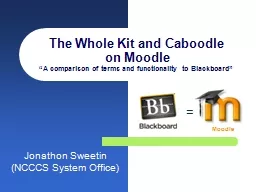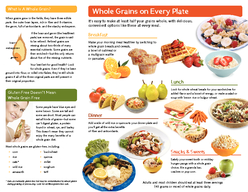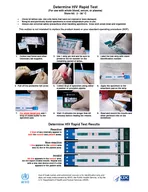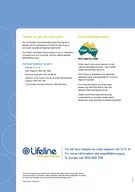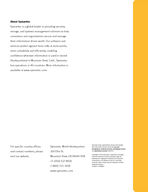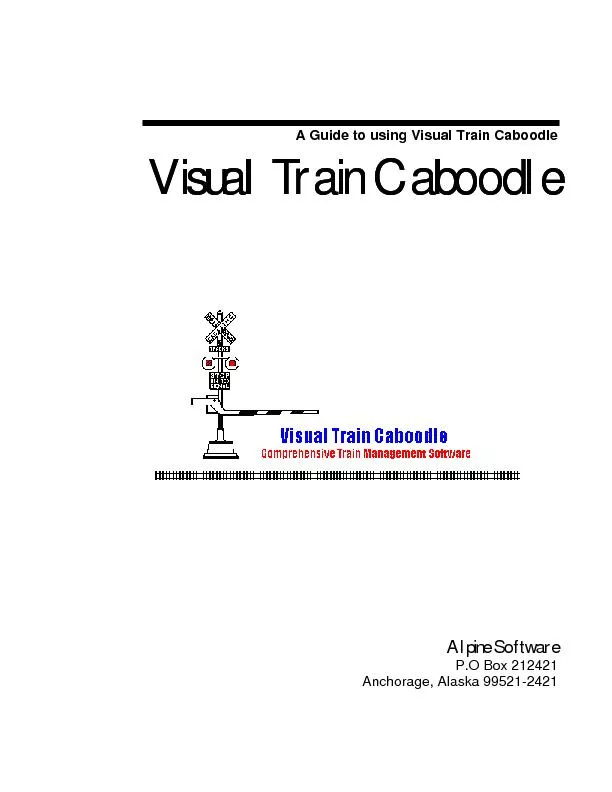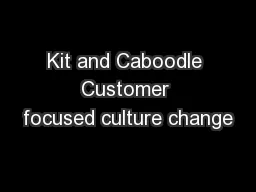PPT-The Whole Kit and Caboodle
Author : luanne-stotts | Published Date : 2019-12-11
The Whole Kit and Caboodle on Moodle A comparison of terms and functionality to Blackboard Jonathon Sweetin NCCCS System Office Moodle Purpose This presentation
Presentation Embed Code
Download Presentation
Download Presentation The PPT/PDF document "The Whole Kit and Caboodle" is the property of its rightful owner. Permission is granted to download and print the materials on this website for personal, non-commercial use only, and to display it on your personal computer provided you do not modify the materials and that you retain all copyright notices contained in the materials. By downloading content from our website, you accept the terms of this agreement.
The Whole Kit and Caboodle: Transcript
Download Rules Of Document
"The Whole Kit and Caboodle"The content belongs to its owner. You may download and print it for personal use, without modification, and keep all copyright notices. By downloading, you agree to these terms.
Related Documents