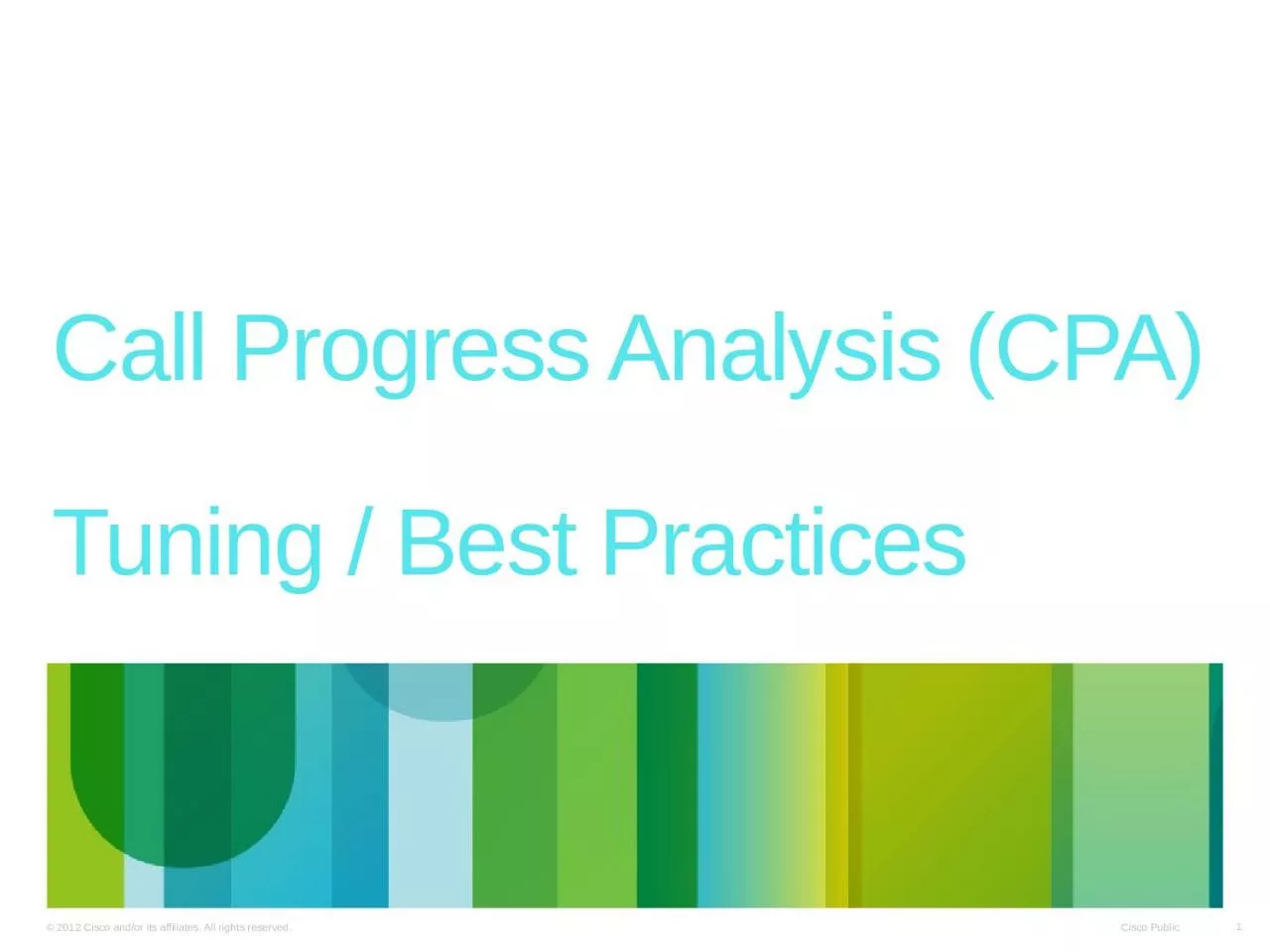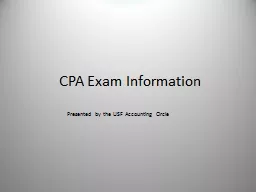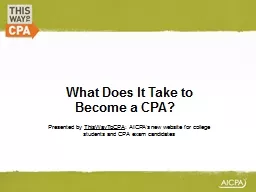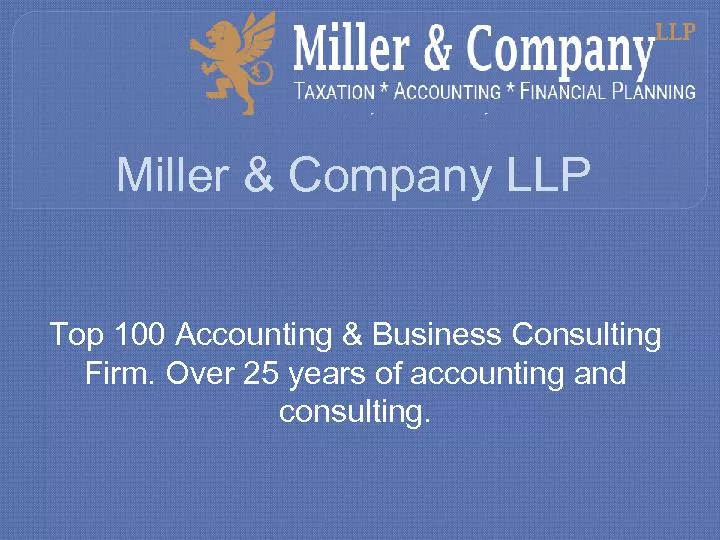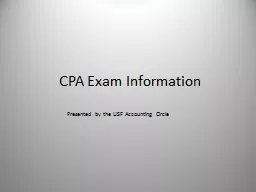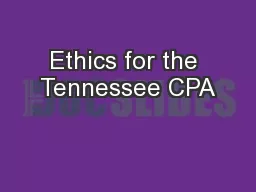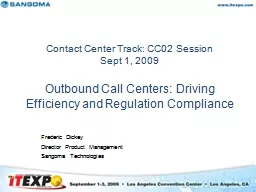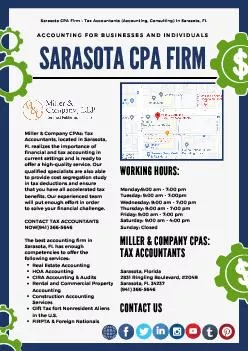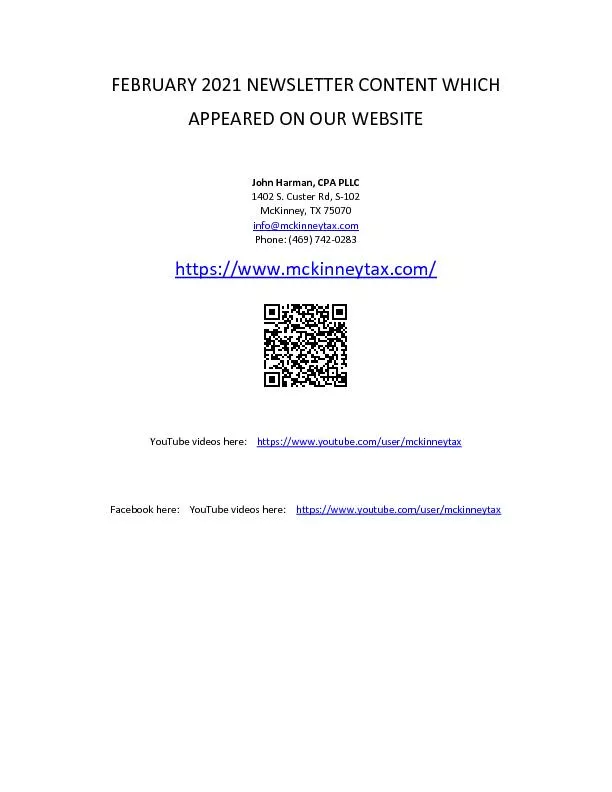PPT-Call Progress Analysis (CPA)
Author : mackenzie | Published Date : 2023-11-23
Tuning Best Practices Call Progress Analysis Provides detection of Performed at the start of each call Should be tuned to meet Contact Management Needs Campaign
Presentation Embed Code
Download Presentation
Download Presentation The PPT/PDF document "Call Progress Analysis (CPA)" is the property of its rightful owner. Permission is granted to download and print the materials on this website for personal, non-commercial use only, and to display it on your personal computer provided you do not modify the materials and that you retain all copyright notices contained in the materials. By downloading content from our website, you accept the terms of this agreement.
Call Progress Analysis (CPA): Transcript
Download Rules Of Document
"Call Progress Analysis (CPA)"The content belongs to its owner. You may download and print it for personal use, without modification, and keep all copyright notices. By downloading, you agree to these terms.
Related Documents