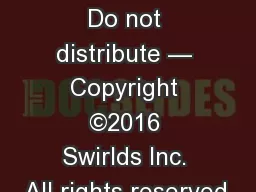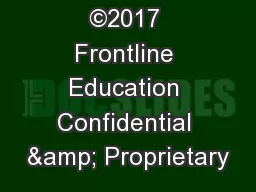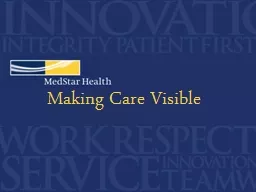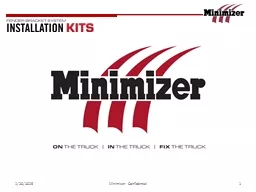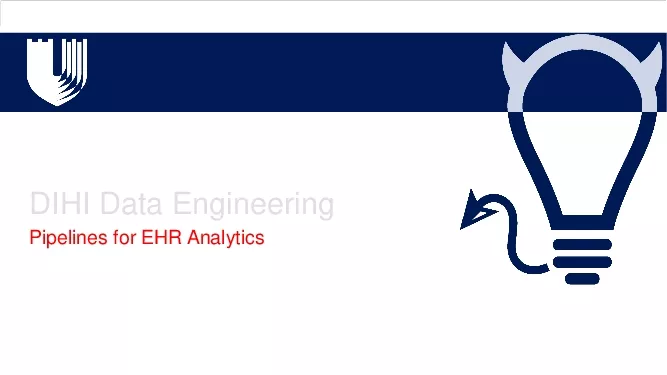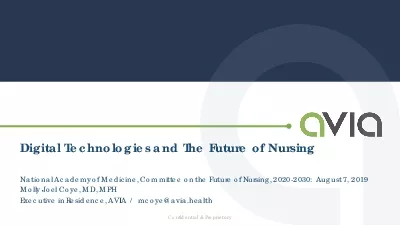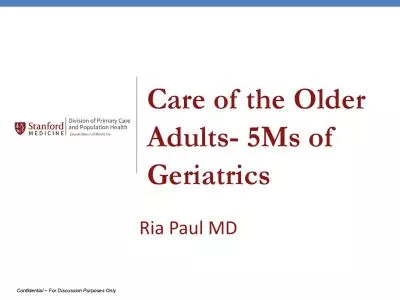PDF-Digeo Confidential
Author : maisie | Published Date : 2021-08-21
Digeo Inc Moxi Media Centers and Moxi Cable HD DVR 3012Introduction to MoxiDigeo Inc ConfidentialDig
Presentation Embed Code
Download Presentation
Download Presentation The PPT/PDF document "Digeo Confidential" is the property of its rightful owner. Permission is granted to download and print the materials on this website for personal, non-commercial use only, and to display it on your personal computer provided you do not modify the materials and that you retain all copyright notices contained in the materials. By downloading content from our website, you accept the terms of this agreement.
Digeo Confidential: Transcript
Download Rules Of Document
"Digeo Confidential"The content belongs to its owner. You may download and print it for personal use, without modification, and keep all copyright notices. By downloading, you agree to these terms.
Related Documents

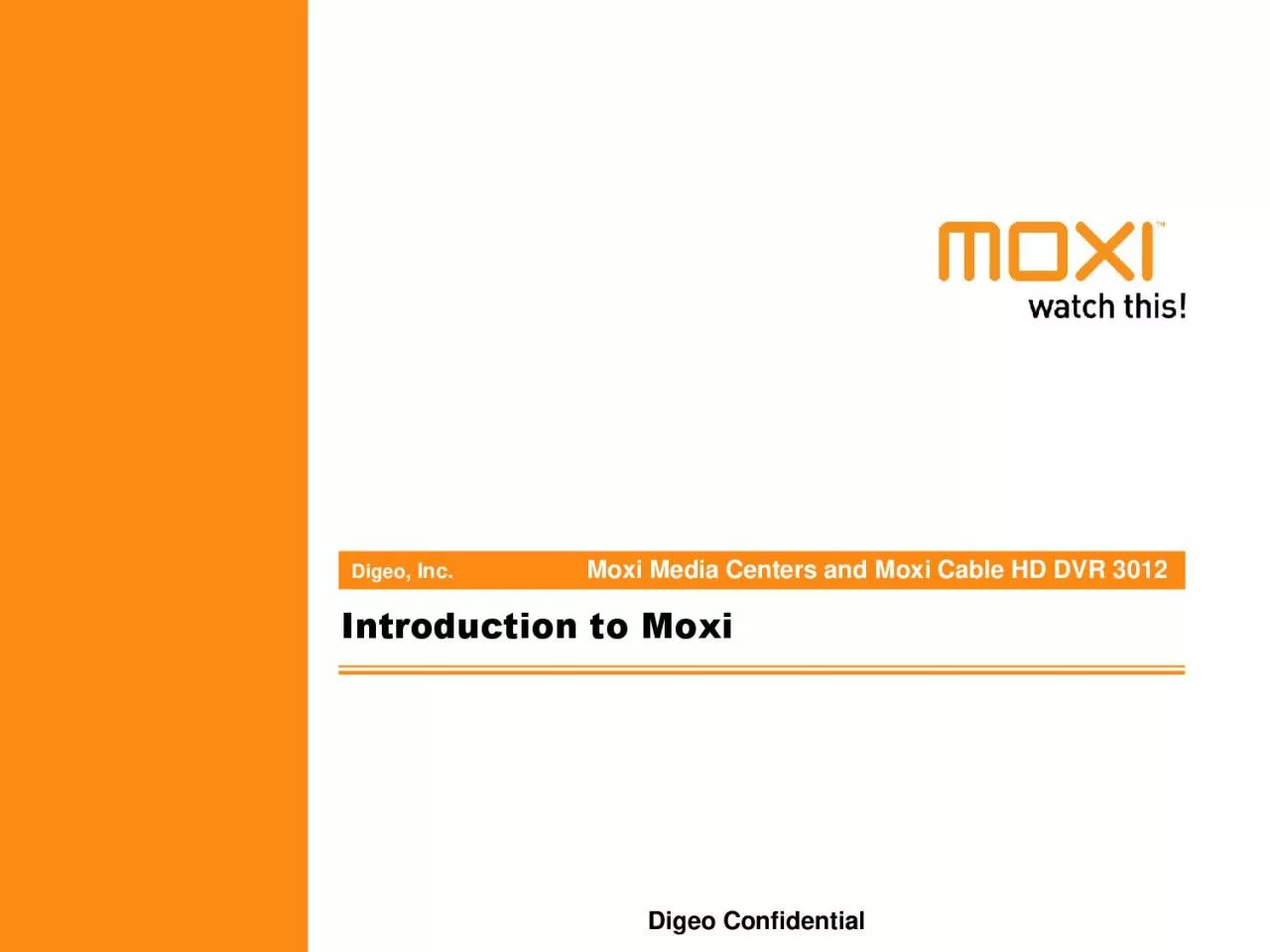
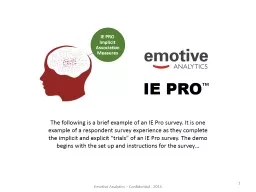
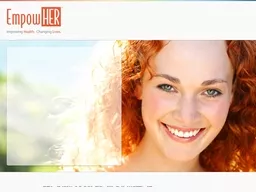
![[Protected] Non-confidential content](https://thumbs.docslides.com/494946/protected-non-confidential-content-.jpg)