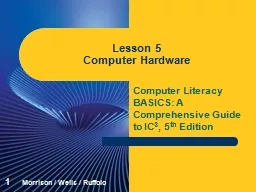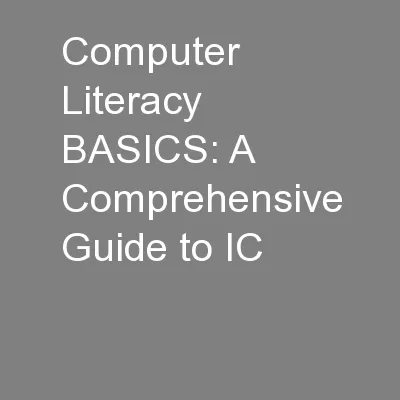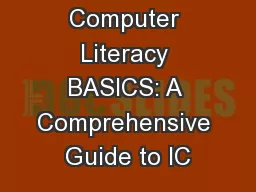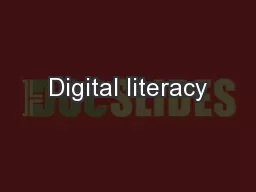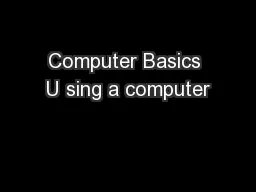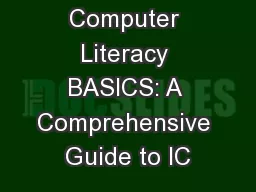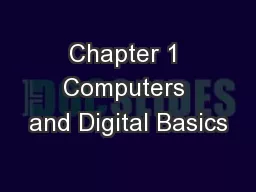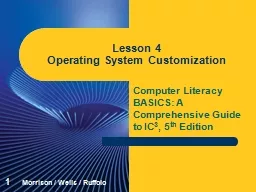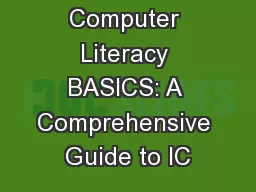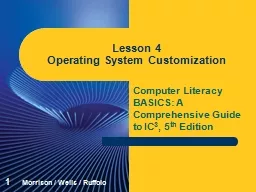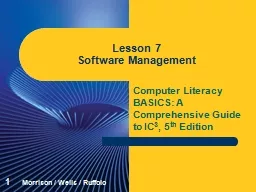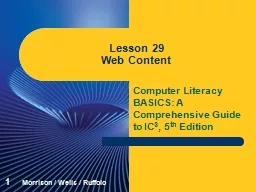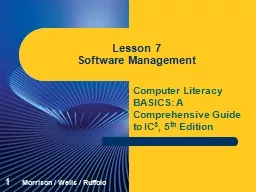PPT-Computer Literacy BASICS: A Comprehensive Guide to IC
Author : marina-yarberry | Published Date : 2018-11-16
3 5 th Edition Lesson 5 Computer Hardware 1 Morrison Wells Ruffolo Objectives Describe how a computer represents data Identify system components for input and
Presentation Embed Code
Download Presentation
Download Presentation The PPT/PDF document "Computer Literacy BASICS: A Comprehensiv..." is the property of its rightful owner. Permission is granted to download and print the materials on this website for personal, non-commercial use only, and to display it on your personal computer provided you do not modify the materials and that you retain all copyright notices contained in the materials. By downloading content from our website, you accept the terms of this agreement.
Computer Literacy BASICS: A Comprehensive Guide to IC: Transcript
Download Rules Of Document
"Computer Literacy BASICS: A Comprehensive Guide to IC"The content belongs to its owner. You may download and print it for personal use, without modification, and keep all copyright notices. By downloading, you agree to these terms.
Related Documents