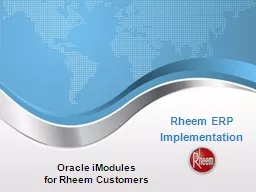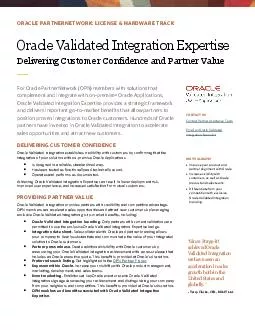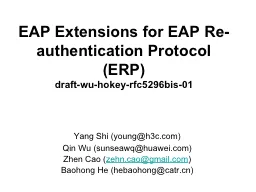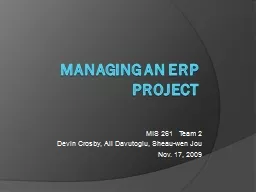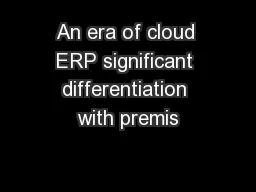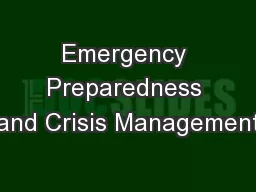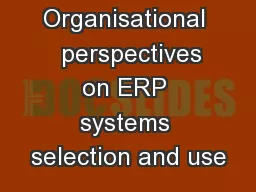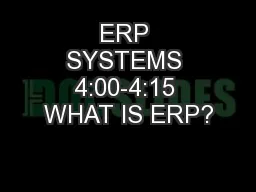PPT-Rheem ERP Implementation Oracle iModules for Rheem
Author : marina-yarberry | Published Date : 2019-11-01
Rheem ERP Implementation Oracle iModules for Rheem Customers 2 Session 2 User Management Section 01 Organization Structure and Chart of Accounts Session
Presentation Embed Code
Download Presentation
Download Presentation The PPT/PDF document "Rheem ERP Implementation Oracle iModul..." is the property of its rightful owner. Permission is granted to download and print the materials on this website for personal, non-commercial use only, and to display it on your personal computer provided you do not modify the materials and that you retain all copyright notices contained in the materials. By downloading content from our website, you accept the terms of this agreement.
Rheem ERP Implementation Oracle iModules for Rheem: Transcript
Download Rules Of Document
"Rheem ERP Implementation Oracle iModules for Rheem"The content belongs to its owner. You may download and print it for personal use, without modification, and keep all copyright notices. By downloading, you agree to these terms.
Related Documents