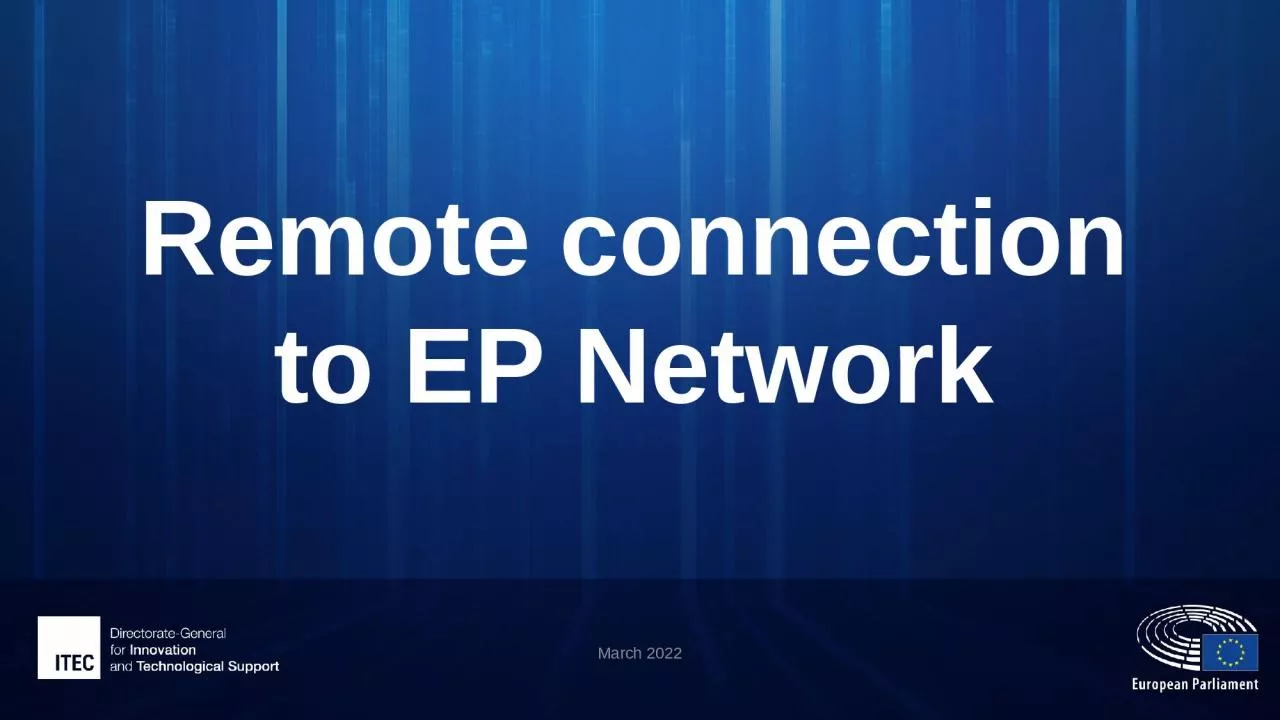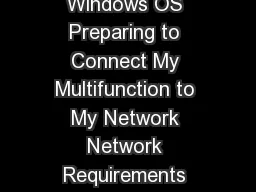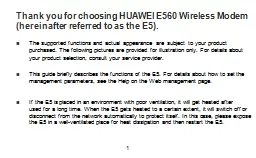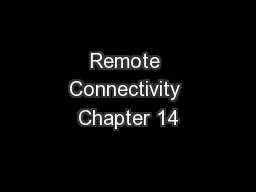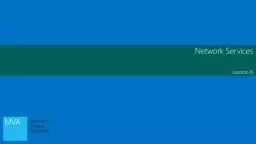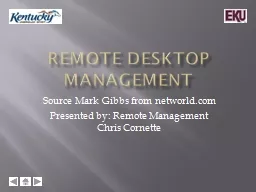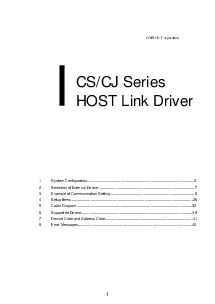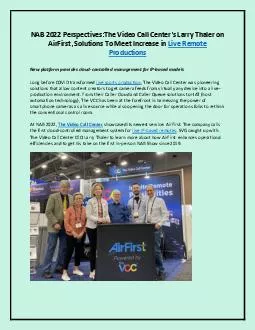PPT-Remote connection to EP Network
Author : mary | Published Date : 2023-11-17
March 2022 Summary Prerequisites EP Account SMS Token Extranet platform Virtual Desktop Infrastructure VDI Secure connection to EP Network Remote connection to
Presentation Embed Code
Download Presentation
Download Presentation The PPT/PDF document "Remote connection to EP Network" is the property of its rightful owner. Permission is granted to download and print the materials on this website for personal, non-commercial use only, and to display it on your personal computer provided you do not modify the materials and that you retain all copyright notices contained in the materials. By downloading content from our website, you accept the terms of this agreement.
Remote connection to EP Network: Transcript
Download Rules Of Document
"Remote connection to EP Network"The content belongs to its owner. You may download and print it for personal use, without modification, and keep all copyright notices. By downloading, you agree to these terms.
Related Documents