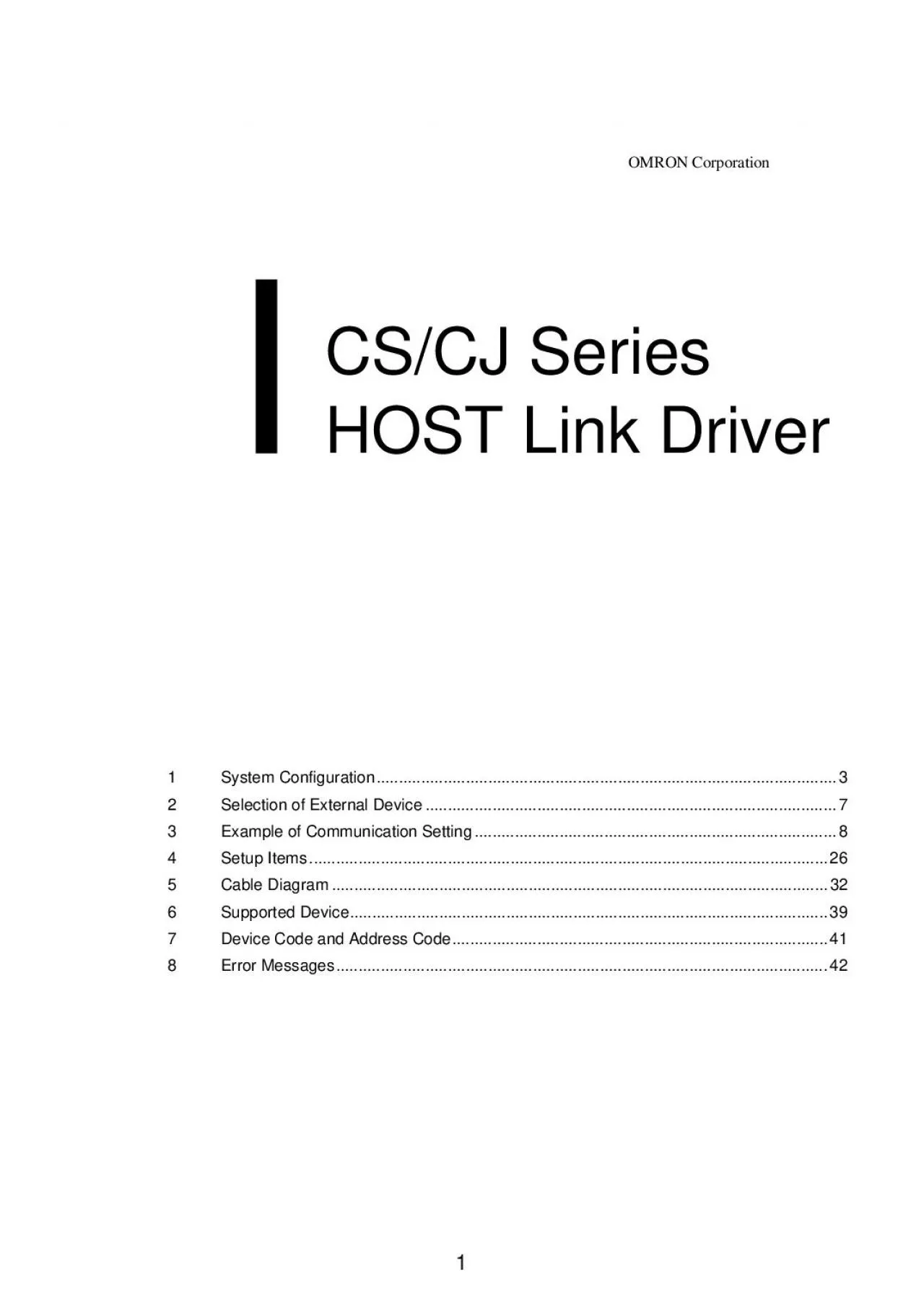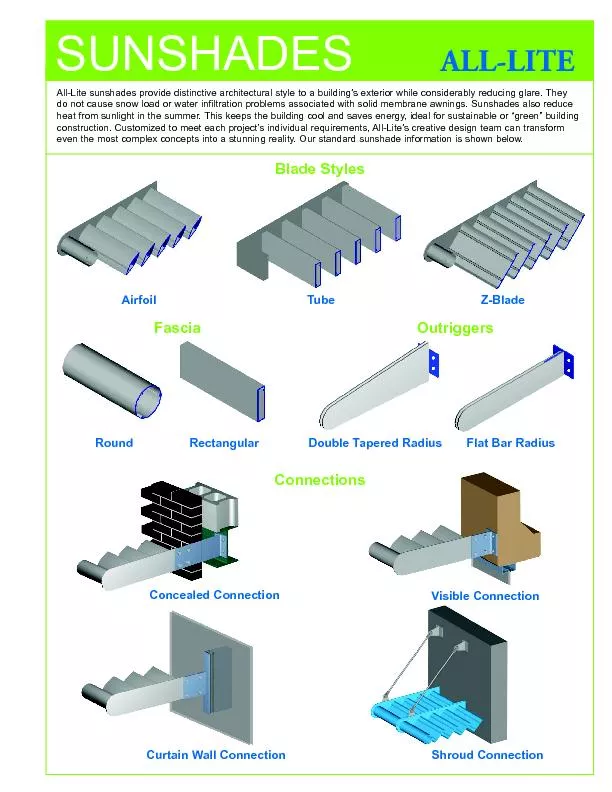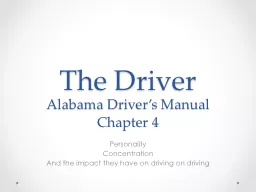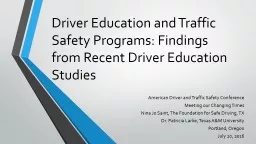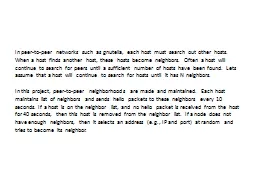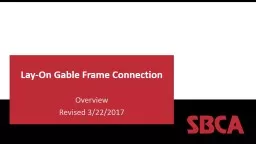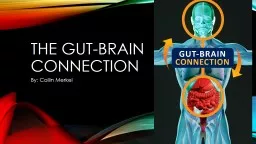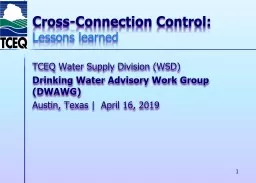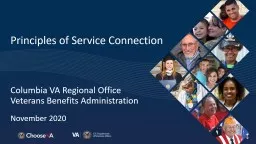PDF-CSCJ Series HOST Link Driver GPPro EX DevicePLC Connection Manua
Author : wang | Published Date : 2021-09-22
This manual describes how to connect the Display and the External Device target PLCIn this manual the connection procedure will be described by following the below
Presentation Embed Code
Download Presentation
Download Presentation The PPT/PDF document "CSCJ Series HOST Link Driver GPPro EX..." is the property of its rightful owner. Permission is granted to download and print the materials on this website for personal, non-commercial use only, and to display it on your personal computer provided you do not modify the materials and that you retain all copyright notices contained in the materials. By downloading content from our website, you accept the terms of this agreement.
CSCJ Series HOST Link Driver GPPro EX DevicePLC Connection Manua: Transcript
Download Rules Of Document
"CSCJ Series HOST Link Driver GPPro EX DevicePLC Connection Manua"The content belongs to its owner. You may download and print it for personal use, without modification, and keep all copyright notices. By downloading, you agree to these terms.
Related Documents