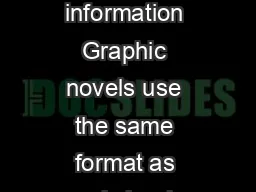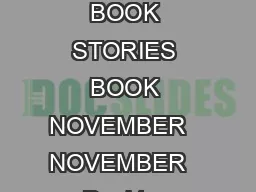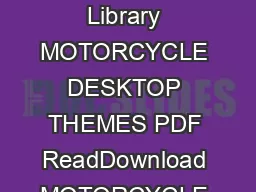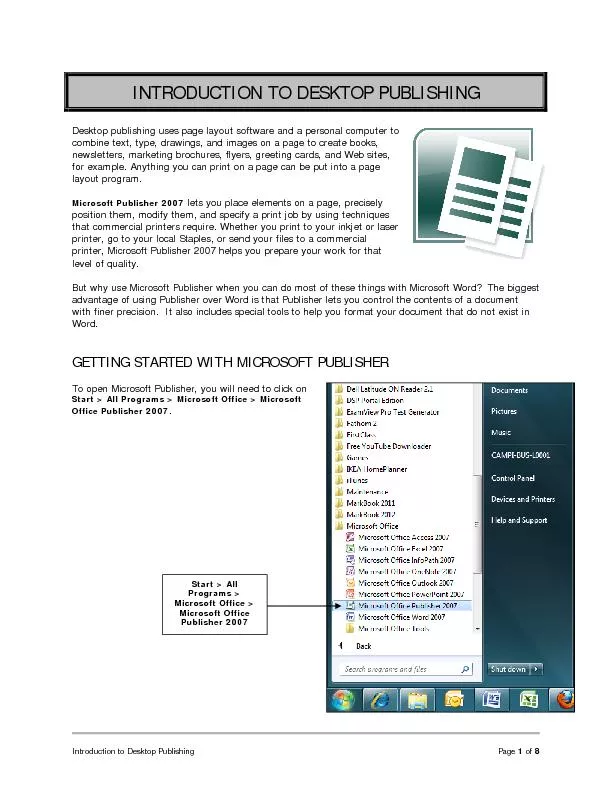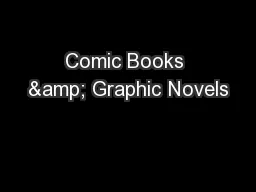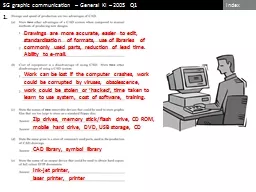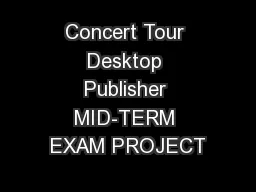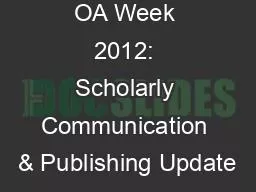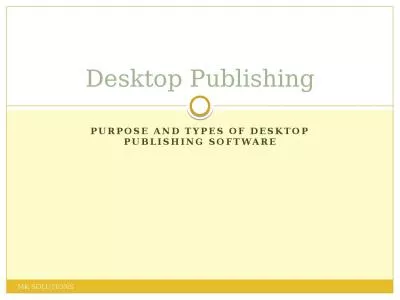PPT-S2 Desktop Publishing Graphic communication
Author : melody | Published Date : 2024-02-09
Greenfaulds High School What is Desktop Publishing DTP Desktop publishing DTP is the process of designing newspapers magazines books leaflets booklets and reports
Presentation Embed Code
Download Presentation
Download Presentation The PPT/PDF document "S2 Desktop Publishing Graphic communicat..." is the property of its rightful owner. Permission is granted to download and print the materials on this website for personal, non-commercial use only, and to display it on your personal computer provided you do not modify the materials and that you retain all copyright notices contained in the materials. By downloading content from our website, you accept the terms of this agreement.
S2 Desktop Publishing Graphic communication: Transcript
Download Rules Of Document
"S2 Desktop Publishing Graphic communication"The content belongs to its owner. You may download and print it for personal use, without modification, and keep all copyright notices. By downloading, you agree to these terms.
Related Documents