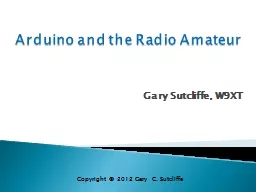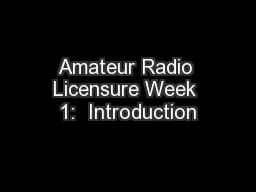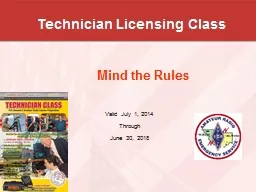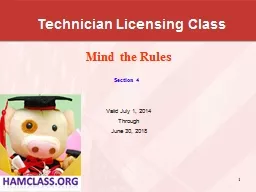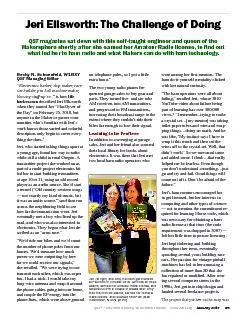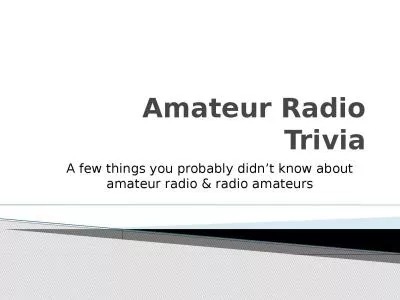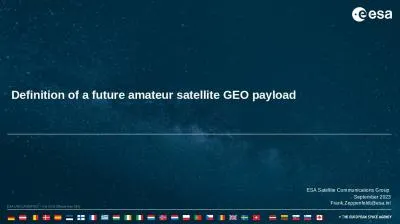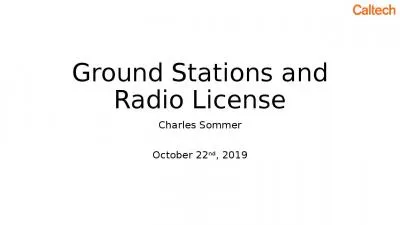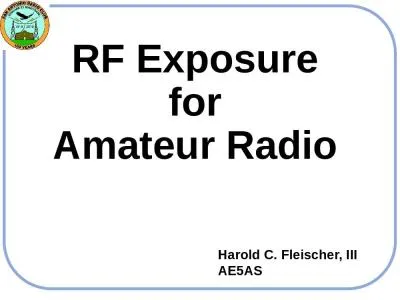PPT-Arduino and the Radio Amateur
Author : min-jolicoeur | Published Date : 2018-12-11
Gary Sutcliffe W9XT Copyright 2012 Gary C Sutcliffe Microcontroller Development System Low cost 30 Free development software USB connection to Arduino Runs under
Presentation Embed Code
Download Presentation
Download Presentation The PPT/PDF document "Arduino and the Radio Amateur" is the property of its rightful owner. Permission is granted to download and print the materials on this website for personal, non-commercial use only, and to display it on your personal computer provided you do not modify the materials and that you retain all copyright notices contained in the materials. By downloading content from our website, you accept the terms of this agreement.
Arduino and the Radio Amateur: Transcript
Download Rules Of Document
"Arduino and the Radio Amateur"The content belongs to its owner. You may download and print it for personal use, without modification, and keep all copyright notices. By downloading, you agree to these terms.
Related Documents