PPT-Rapid GUI Programming
Author : min-jolicoeur | Published Date : 2016-03-21
with Python and Qt Dialogs By Raed S Rasheed 1 Dialogs Almost every GUI application has at least one dialog and the majority of GUI applications have one main
Presentation Embed Code
Download Presentation
Download Presentation The PPT/PDF document "Rapid GUI Programming" is the property of its rightful owner. Permission is granted to download and print the materials on this website for personal, non-commercial use only, and to display it on your personal computer provided you do not modify the materials and that you retain all copyright notices contained in the materials. By downloading content from our website, you accept the terms of this agreement.
Rapid GUI Programming: Transcript
Download Rules Of Document
"Rapid GUI Programming"The content belongs to its owner. You may download and print it for personal use, without modification, and keep all copyright notices. By downloading, you agree to these terms.
Related Documents


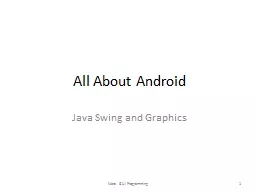
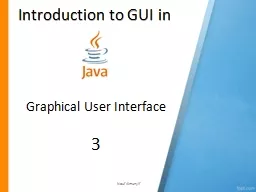
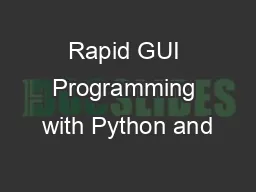
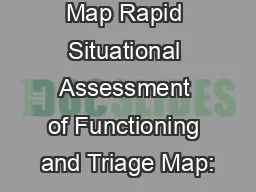
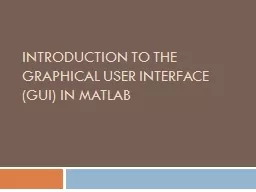
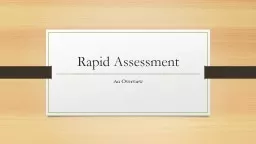
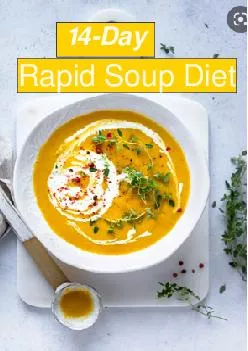
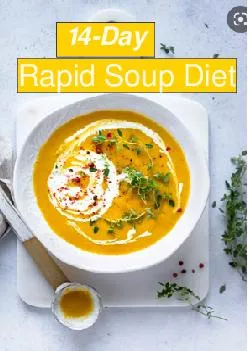
![[FREE]-c programming textbook.c programming book.c programming language.c programming.c](https://thumbs.docslides.com/979920/free-c-programming-textbook-c-programming-book-c-programming-language-c-programming-c-programming-visual-quickstart-guide-c-programming-for-dummies-absolute-beginner-s-beginner-exercises-in-easy-steps.jpg)
![[eBOOK]-Programming 19:C Programming Professional Made Easy & Excel Shortcuts (Excel Programming,](https://thumbs.docslides.com/980131/ebook-programming-19-c-programming-professional-made-easy-excel-shortcuts-excel-programming-microsoft-excel-python-for-beginners-c-programming-c-programming-languages-android-c-programming.jpg)
![[FREE]-Programming 16: Python Programming In A Day & C Programming Professional Made Easy](https://thumbs.docslides.com/980148/free-programming-16-python-programming-in-a-day-c-programming-professional-made-easy-c-programming-c-programming-c-programming-language-html-python-python-programming-coding-css-java-php.jpg)
![[READ]-Programming 5:C Programming Success in a Day Excel Shortcuts (C Programming, C++programming,](https://thumbs.docslides.com/988966/read-programming-5-c-programming-success-in-a-day-excel-shortcuts-c-programming-c-programming-c-programming-language-excel-javascript-programming-microsoft-excel-python-java-php.jpg)