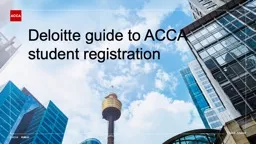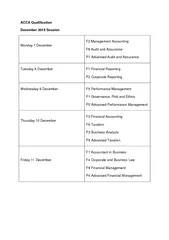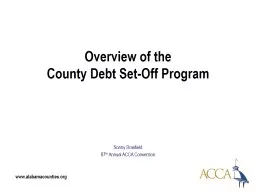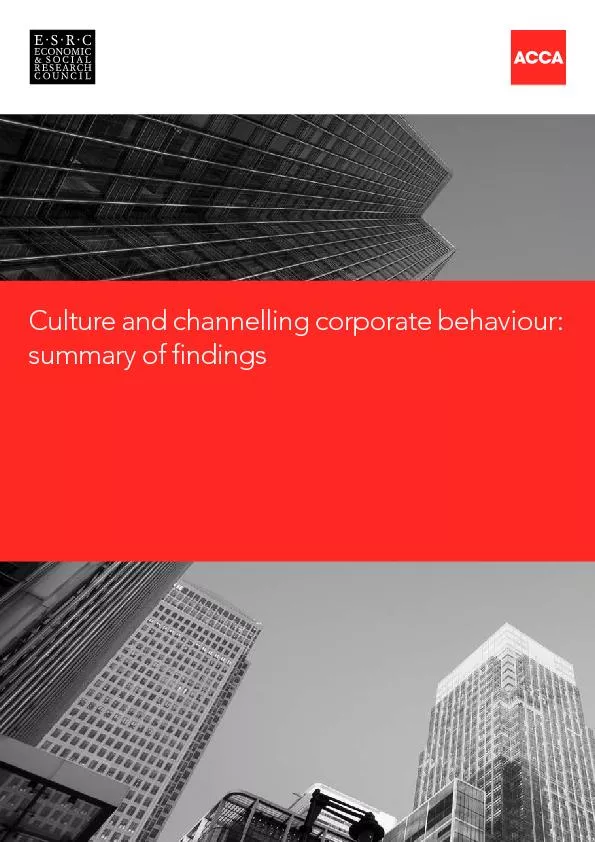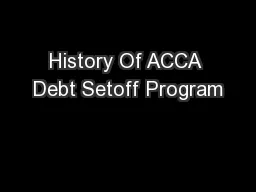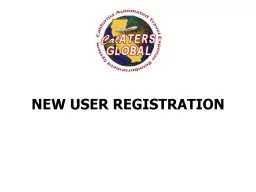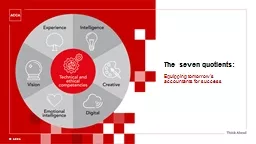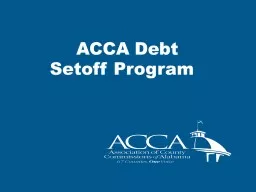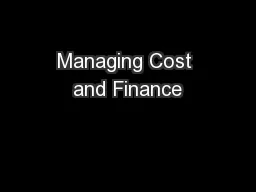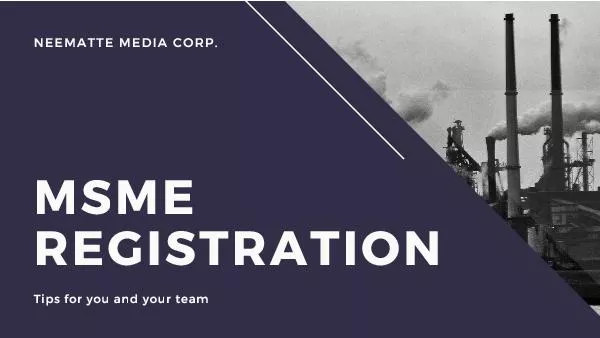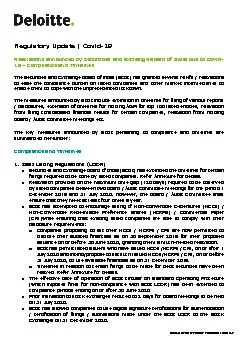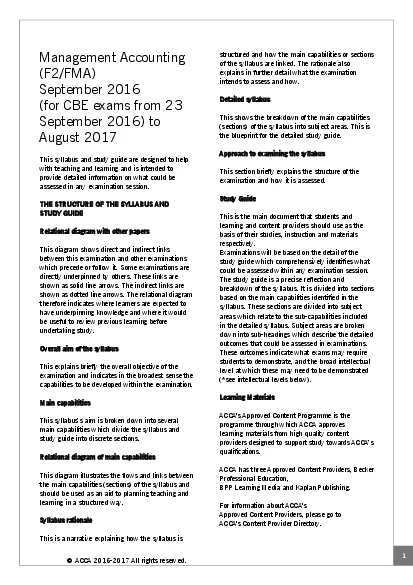PPT-Deloitte guide to ACCA student registration
Author : mitsue-stanley | Published Date : 2020-04-05
Before you get started Go to the website address httpswwwaccaglobalcomaccaregistrationintrohtml This information screen will appear You will need proof of ID and
Presentation Embed Code
Download Presentation
Download Presentation The PPT/PDF document " Deloitte guide to ACCA student registr..." is the property of its rightful owner. Permission is granted to download and print the materials on this website for personal, non-commercial use only, and to display it on your personal computer provided you do not modify the materials and that you retain all copyright notices contained in the materials. By downloading content from our website, you accept the terms of this agreement.
Deloitte guide to ACCA student registration: Transcript
Download Rules Of Document
" Deloitte guide to ACCA student registration"The content belongs to its owner. You may download and print it for personal use, without modification, and keep all copyright notices. By downloading, you agree to these terms.
Related Documents