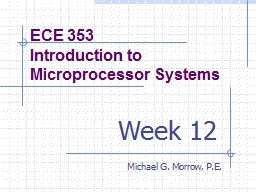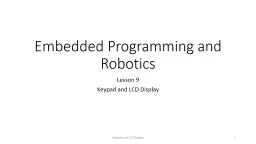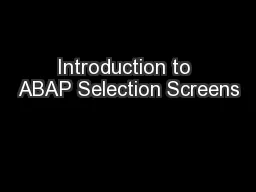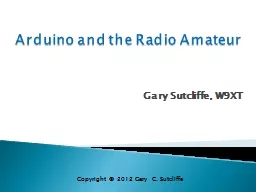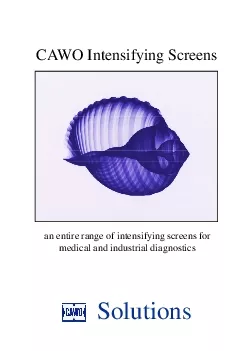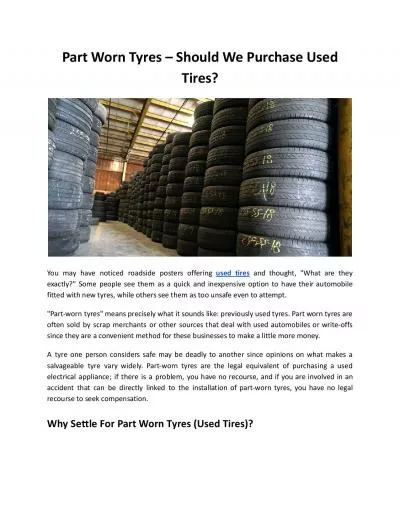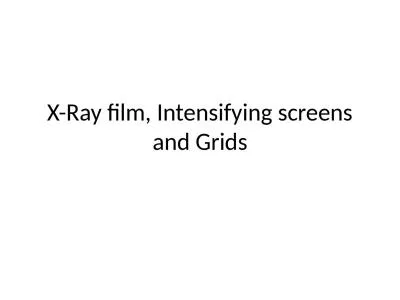PPT-LCD Purpose LCD screens can be used by an Arduino to display numbers and text
Author : mitsue-stanley | Published Date : 2018-03-22
Wiring The screens communicate over a specific protocol called I2C It uses two communications pins SDA and SCL On UNO boards the A4 and A5 pins perform this
Presentation Embed Code
Download Presentation
Download Presentation The PPT/PDF document "LCD Purpose LCD screens can be used by a..." is the property of its rightful owner. Permission is granted to download and print the materials on this website for personal, non-commercial use only, and to display it on your personal computer provided you do not modify the materials and that you retain all copyright notices contained in the materials. By downloading content from our website, you accept the terms of this agreement.
LCD Purpose LCD screens can be used by an Arduino to display numbers and text: Transcript
Download Rules Of Document
"LCD Purpose LCD screens can be used by an Arduino to display numbers and text"The content belongs to its owner. You may download and print it for personal use, without modification, and keep all copyright notices. By downloading, you agree to these terms.
Related Documents