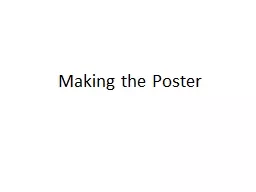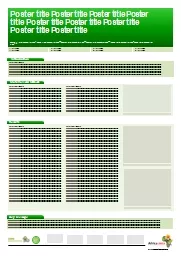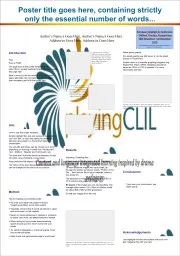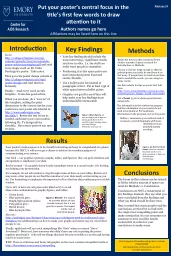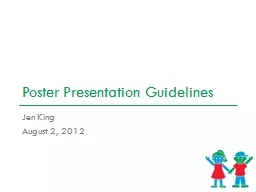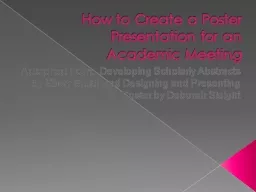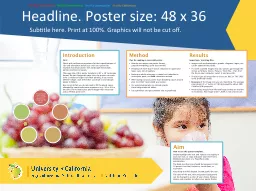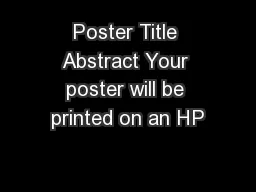PPT-Making the Poster
Author : mitsue-stanley | Published Date : 2016-06-15
I have started of by choosing one of the images that we took of the character when we were filming As I wanted to take out the background I opened the image in
Presentation Embed Code
Download Presentation
Download Presentation The PPT/PDF document "Making the Poster" is the property of its rightful owner. Permission is granted to download and print the materials on this website for personal, non-commercial use only, and to display it on your personal computer provided you do not modify the materials and that you retain all copyright notices contained in the materials. By downloading content from our website, you accept the terms of this agreement.
Making the Poster: Transcript
Download Rules Of Document
"Making the Poster"The content belongs to its owner. You may download and print it for personal use, without modification, and keep all copyright notices. By downloading, you agree to these terms.
Related Documents