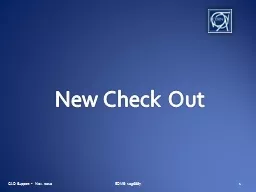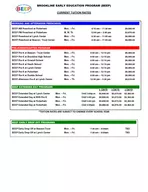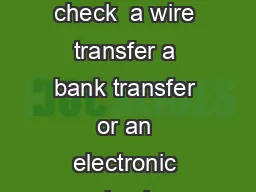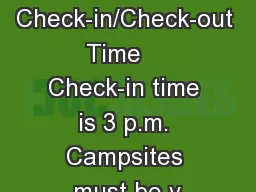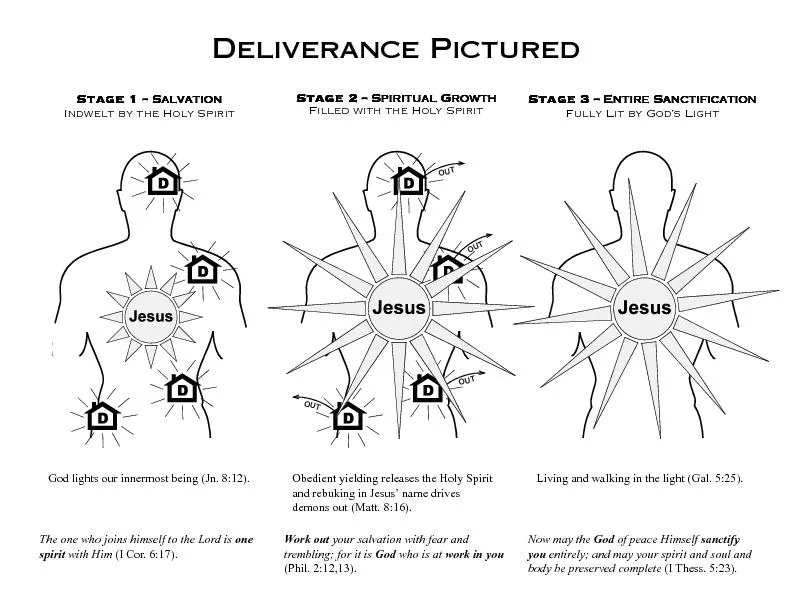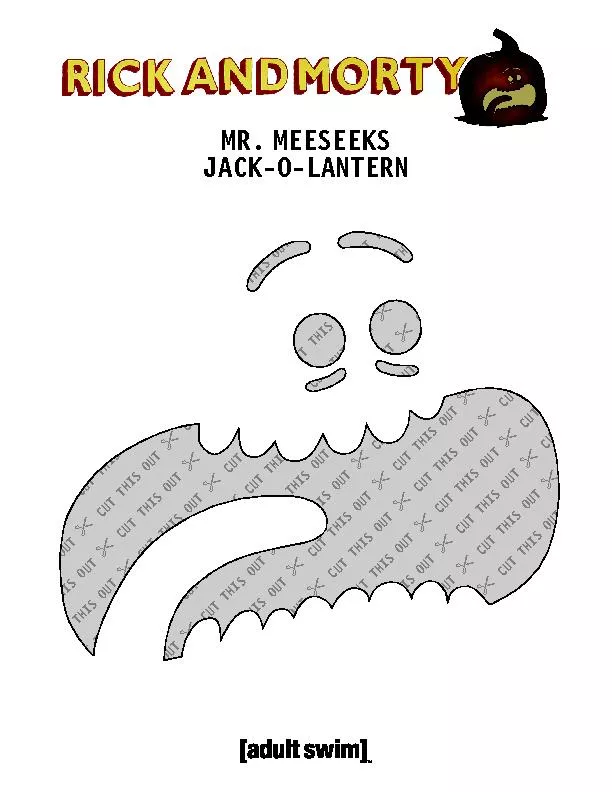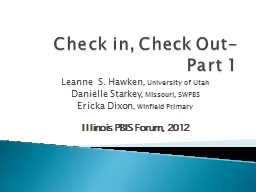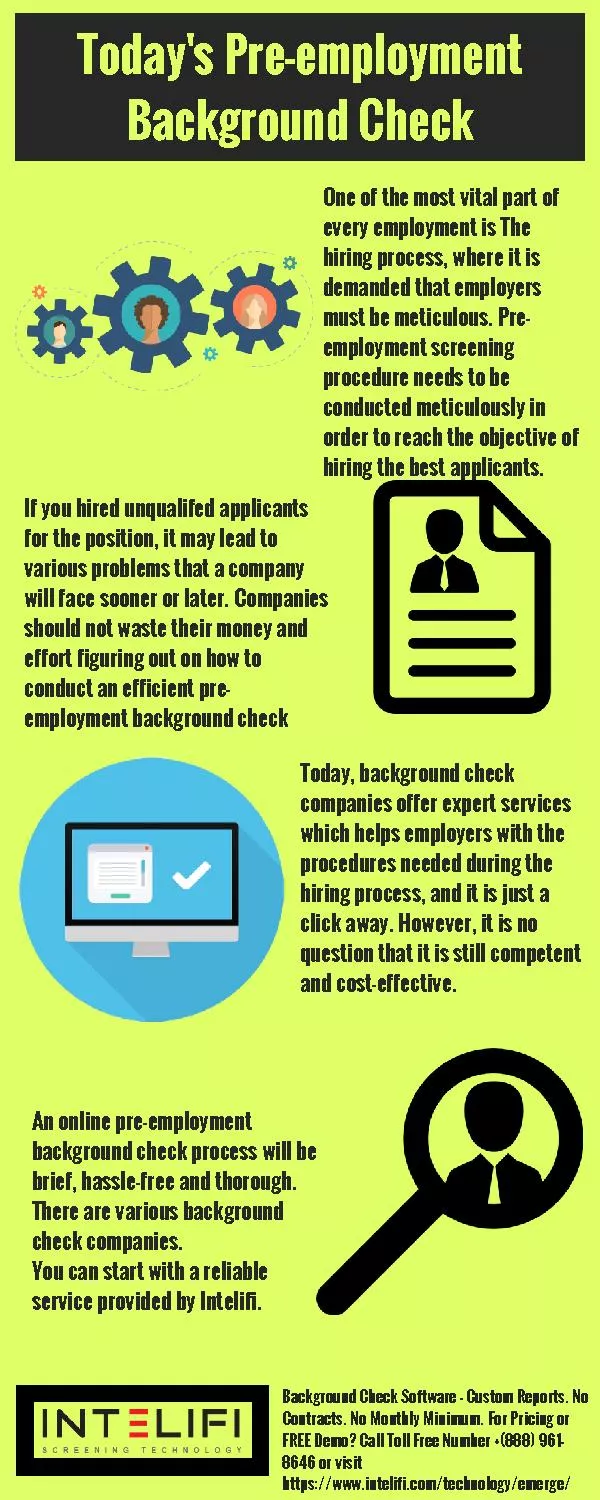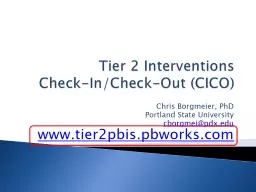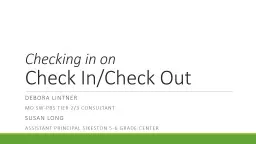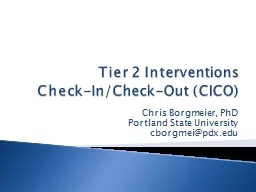PPT-New Check Out
Author : mitsue-stanley | Published Date : 2016-06-10
1 EDMS 1096887 CAD Support Nov 2010 Introduction Why Change To ease Removal of red dots 99 of usage corresponds to switch to latest available We get red dots when
Presentation Embed Code
Download Presentation
Download Presentation The PPT/PDF document "New Check Out" is the property of its rightful owner. Permission is granted to download and print the materials on this website for personal, non-commercial use only, and to display it on your personal computer provided you do not modify the materials and that you retain all copyright notices contained in the materials. By downloading content from our website, you accept the terms of this agreement.
New Check Out: Transcript
Download Rules Of Document
"New Check Out"The content belongs to its owner. You may download and print it for personal use, without modification, and keep all copyright notices. By downloading, you agree to these terms.
Related Documents