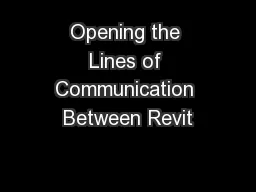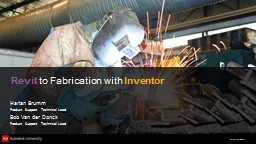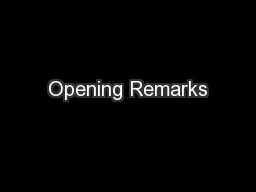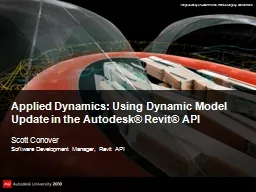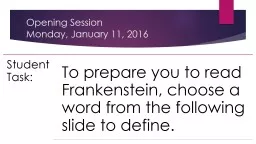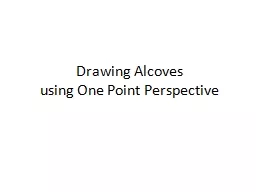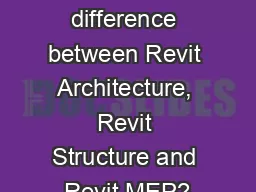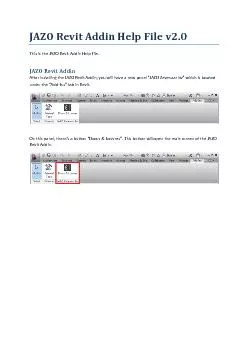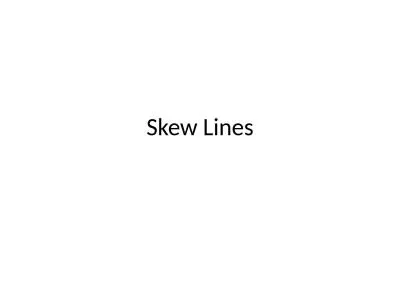PPT-Opening the Lines of Communication Between Revit
Author : mitsue-stanley | Published Date : 2017-12-06
and ThirdParty Applications David Rushforth PE LEED AP BDC Senior Electrical Engineer RG Vanderweil Engineers davidrushforthorg Presentation Expectations Have questions
Presentation Embed Code
Download Presentation
Download Presentation The PPT/PDF document "Opening the Lines of Communication Betwe..." is the property of its rightful owner. Permission is granted to download and print the materials on this website for personal, non-commercial use only, and to display it on your personal computer provided you do not modify the materials and that you retain all copyright notices contained in the materials. By downloading content from our website, you accept the terms of this agreement.
Opening the Lines of Communication Between Revit: Transcript
Download Rules Of Document
"Opening the Lines of Communication Between Revit"The content belongs to its owner. You may download and print it for personal use, without modification, and keep all copyright notices. By downloading, you agree to these terms.
Related Documents