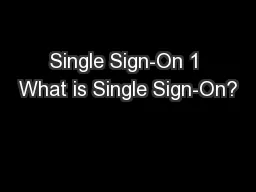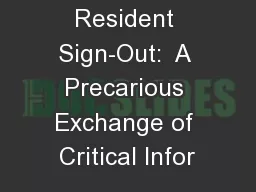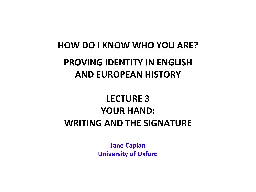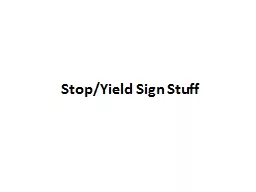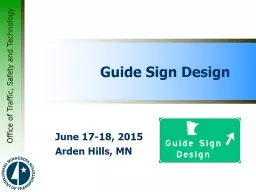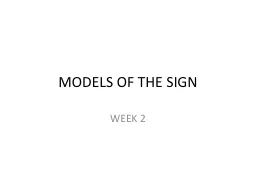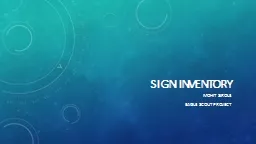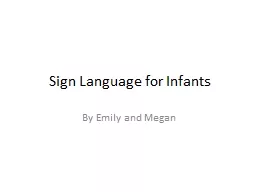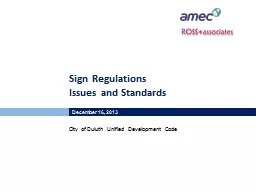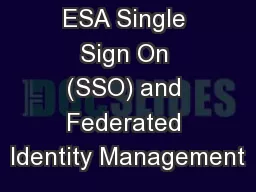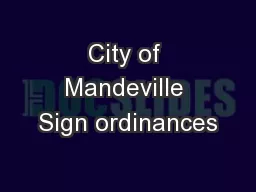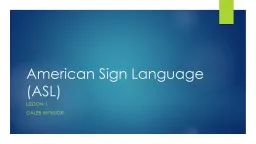PPT-Single Sign-On 1 What is Single Sign-On?
Author : mitsue-stanley | Published Date : 2018-11-04
2 The Florida Department of Education FLDOE Single SignOn SSO provides a simpler way for educators to access several state resources with one username and one
Presentation Embed Code
Download Presentation
Download Presentation The PPT/PDF document "Single Sign-On 1 What is Single Sign-On?" is the property of its rightful owner. Permission is granted to download and print the materials on this website for personal, non-commercial use only, and to display it on your personal computer provided you do not modify the materials and that you retain all copyright notices contained in the materials. By downloading content from our website, you accept the terms of this agreement.
Single Sign-On 1 What is Single Sign-On?: Transcript
Download Rules Of Document
"Single Sign-On 1 What is Single Sign-On?"The content belongs to its owner. You may download and print it for personal use, without modification, and keep all copyright notices. By downloading, you agree to these terms.
Related Documents