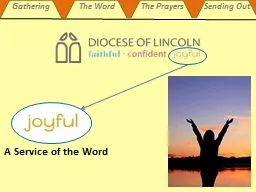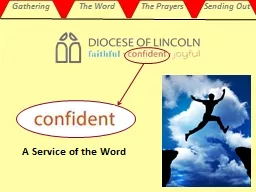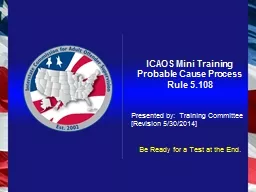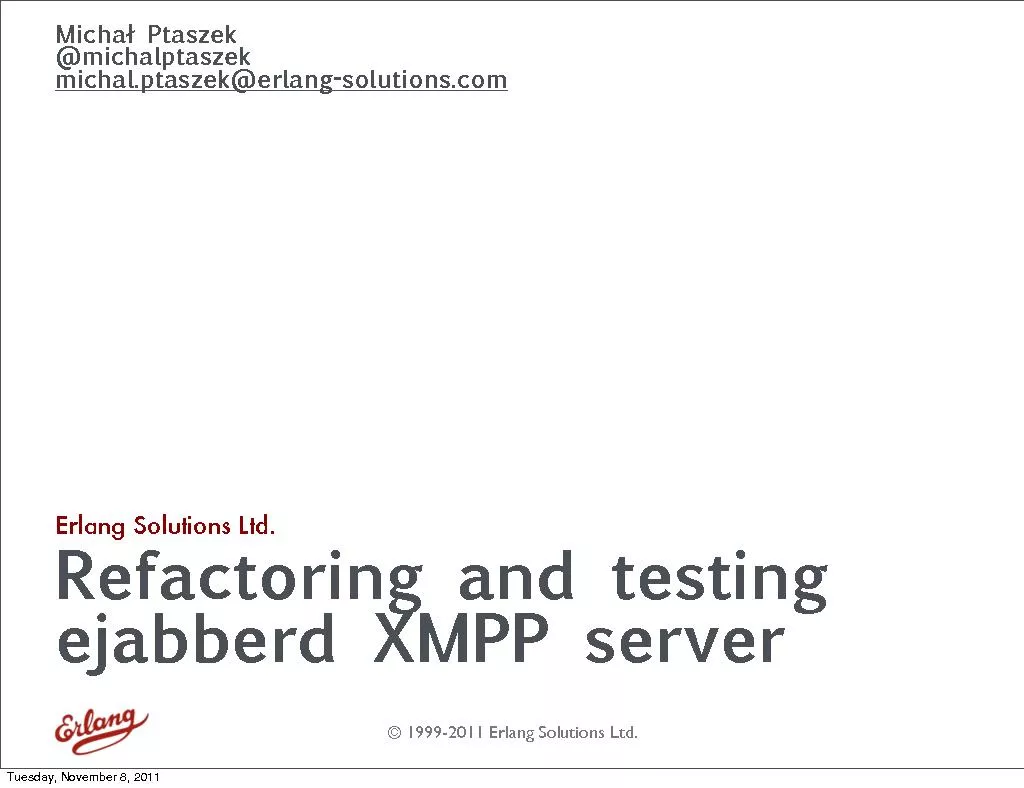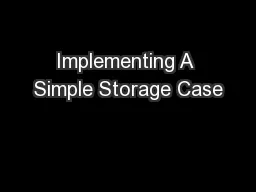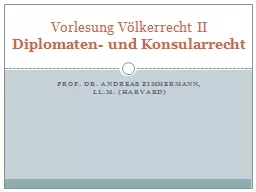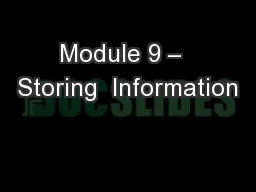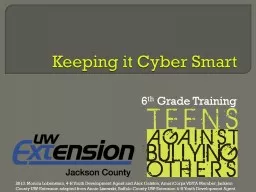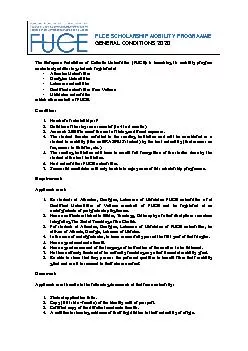PPT-Storing, Sending, and Tracking Files
Author : mitsue-stanley | Published Date : 2019-06-22
Recitation 2 Zip SCP Git Zip in the Terminal Zip Within a Linux terminal zip can be a very powerful tool From a Linux terminal zip This will show you all of the
Presentation Embed Code
Download Presentation
Download Presentation The PPT/PDF document "Storing, Sending, and Tracking Files" is the property of its rightful owner. Permission is granted to download and print the materials on this website for personal, non-commercial use only, and to display it on your personal computer provided you do not modify the materials and that you retain all copyright notices contained in the materials. By downloading content from our website, you accept the terms of this agreement.
Storing, Sending, and Tracking Files: Transcript
Download Rules Of Document
"Storing, Sending, and Tracking Files"The content belongs to its owner. You may download and print it for personal use, without modification, and keep all copyright notices. By downloading, you agree to these terms.
Related Documents