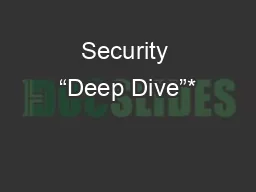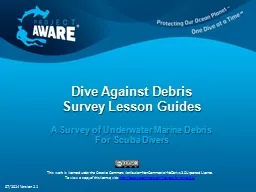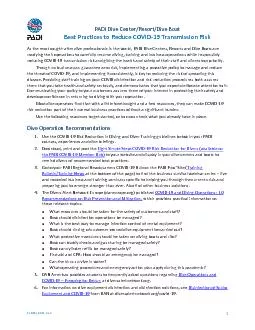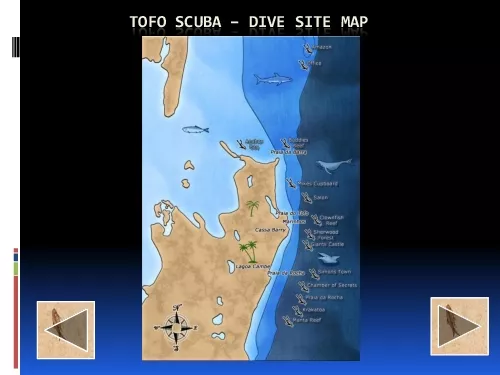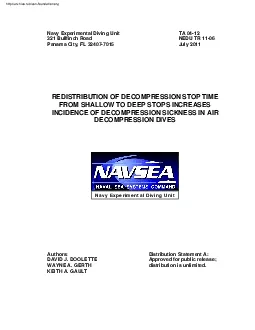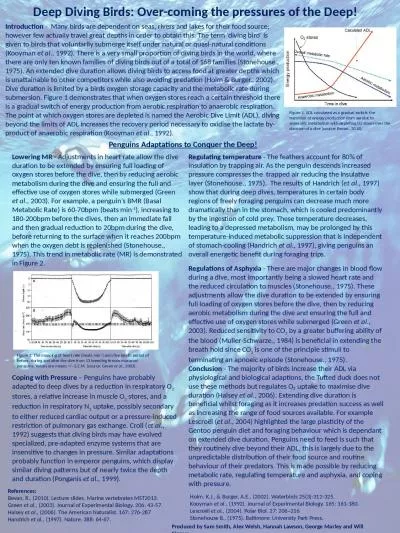PPT-Deep Dive into Charge Entry
Author : mojartd | Published Date : 2020-06-29
Ann Hage SoftAR Product Specialist Pricing Coding Miscellaneous Tests Following todays presentation you will have been exposed to pricing and coding Miscellaneous
Presentation Embed Code
Download Presentation
Download Presentation The PPT/PDF document "Deep Dive into Charge Entry" is the property of its rightful owner. Permission is granted to download and print the materials on this website for personal, non-commercial use only, and to display it on your personal computer provided you do not modify the materials and that you retain all copyright notices contained in the materials. By downloading content from our website, you accept the terms of this agreement.
Deep Dive into Charge Entry: Transcript
Download Rules Of Document
"Deep Dive into Charge Entry"The content belongs to its owner. You may download and print it for personal use, without modification, and keep all copyright notices. By downloading, you agree to these terms.
Related Documents