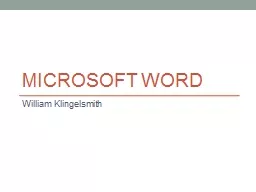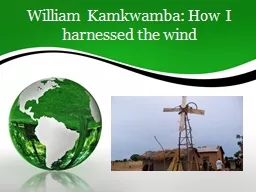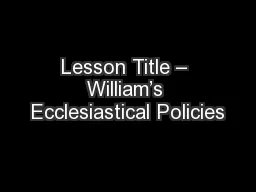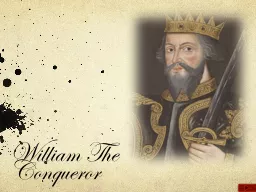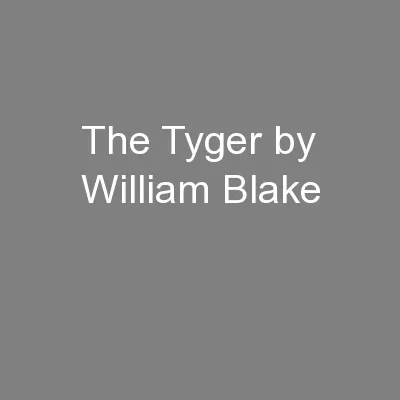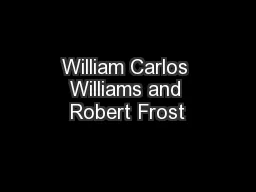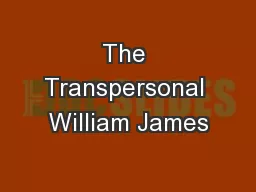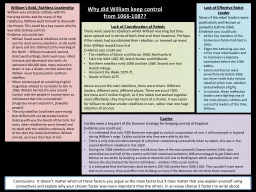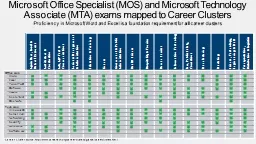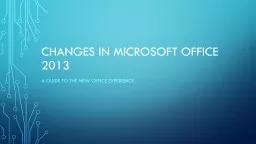PPT-Microsoft Word William Klingelsmith
Author : mojartd | Published Date : 2020-06-22
Breaks Word has the ability to create two types of breaks Page Breaks Useful for breaking the text for better document flow Section Breaks Serve as indicators
Presentation Embed Code
Download Presentation
Download Presentation The PPT/PDF document "Microsoft Word William Klingelsmith" is the property of its rightful owner. Permission is granted to download and print the materials on this website for personal, non-commercial use only, and to display it on your personal computer provided you do not modify the materials and that you retain all copyright notices contained in the materials. By downloading content from our website, you accept the terms of this agreement.
Microsoft Word William Klingelsmith: Transcript
Download Rules Of Document
"Microsoft Word William Klingelsmith"The content belongs to its owner. You may download and print it for personal use, without modification, and keep all copyright notices. By downloading, you agree to these terms.
Related Documents