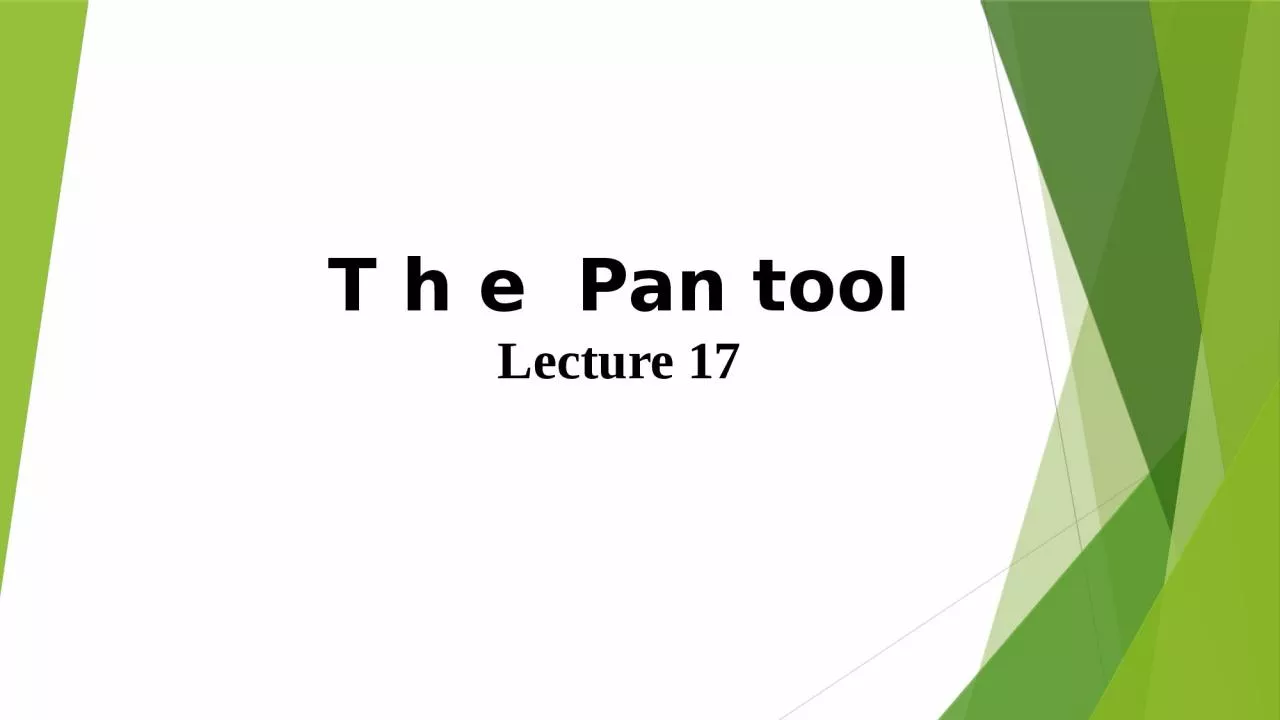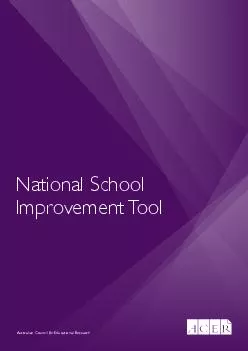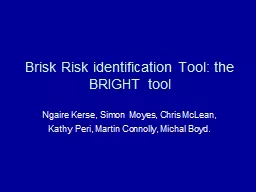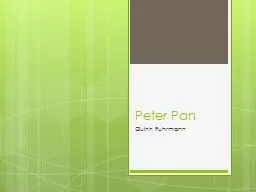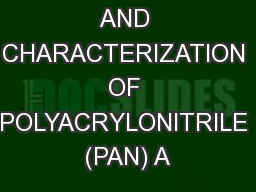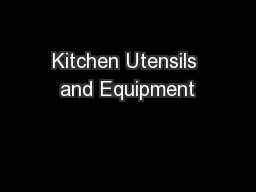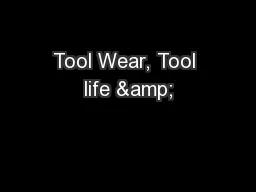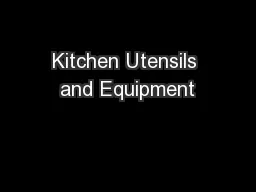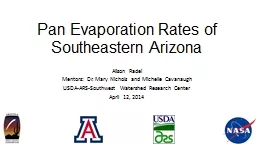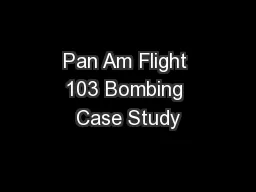PPT-T h e Pan tool Lecture
Author : morgan | Published Date : 2023-06-23
17 The Pan tools can be called with a click on the Pan icon in the Home Utilities panel by the Pan button in the status bar from the Pan submenu of the View dropdown
Presentation Embed Code
Download Presentation
Download Presentation The PPT/PDF document "T h e Pan tool Lecture" is the property of its rightful owner. Permission is granted to download and print the materials on this website for personal, non-commercial use only, and to display it on your personal computer provided you do not modify the materials and that you retain all copyright notices contained in the materials. By downloading content from our website, you accept the terms of this agreement.
T h e Pan tool Lecture: Transcript
Download Rules Of Document
"T h e Pan tool Lecture"The content belongs to its owner. You may download and print it for personal use, without modification, and keep all copyright notices. By downloading, you agree to these terms.
Related Documents