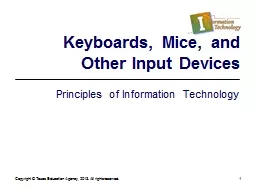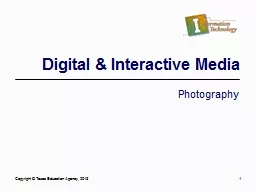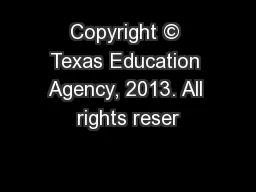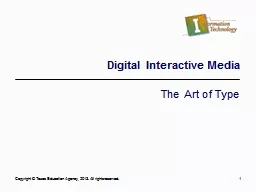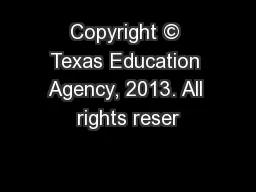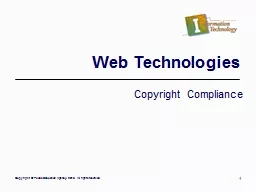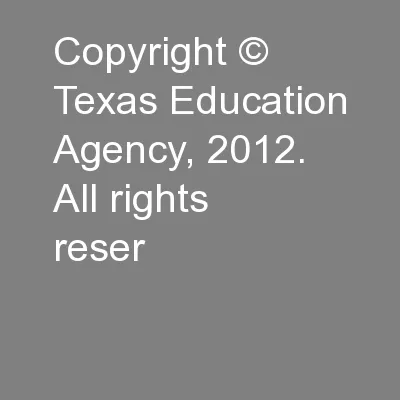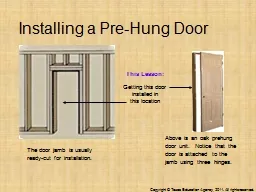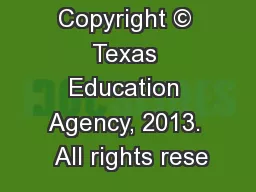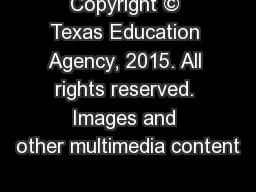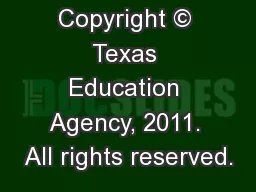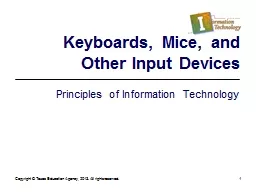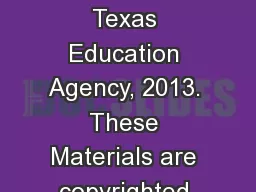PPT-Copyright © Texas Education Agency, 2013. All rights reserved.
Author : motivatorprada | Published Date : 2020-06-22
1 Keyboards Mice and Other Input Devices Principles of Information Technology Keyboards In the early days computers accepted input on cards and paper tape Keyboards
Presentation Embed Code
Download Presentation
Download Presentation The PPT/PDF document "Copyright © Texas Education Agency, 201..." is the property of its rightful owner. Permission is granted to download and print the materials on this website for personal, non-commercial use only, and to display it on your personal computer provided you do not modify the materials and that you retain all copyright notices contained in the materials. By downloading content from our website, you accept the terms of this agreement.
Copyright © Texas Education Agency, 2013. All rights reserved.: Transcript
Download Rules Of Document
"Copyright © Texas Education Agency, 2013. All rights reserved."The content belongs to its owner. You may download and print it for personal use, without modification, and keep all copyright notices. By downloading, you agree to these terms.
Related Documents