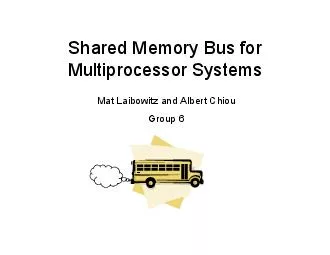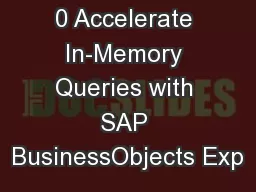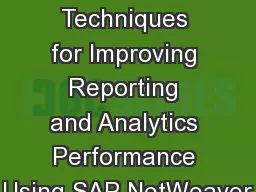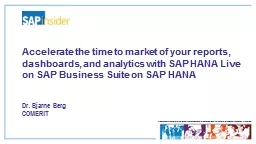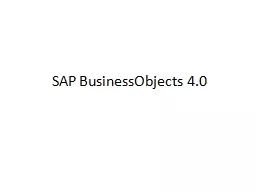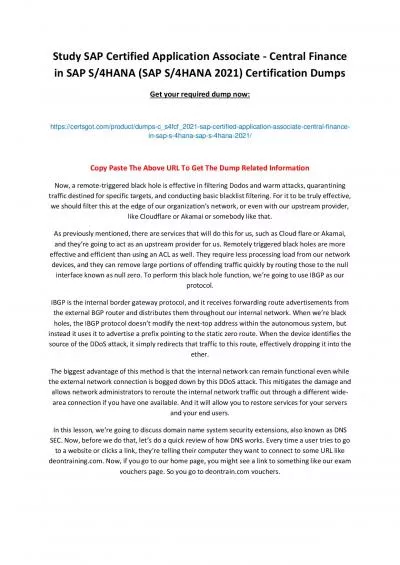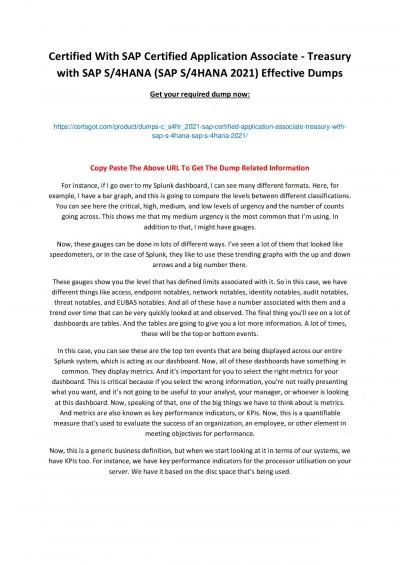PPT-0 Accelerate In-Memory Queries with SAP BusinessObjects Explorer, Accelerated Version
Author : myesha-ticknor | Published Date : 2019-11-27
0 Accelerate InMemory Queries with SAP BusinessObjects Explorer Accelerated Version Dr Bjarne Berg Comerit In This Session You will learn how SAP BusinessObjects
Presentation Embed Code
Download Presentation
Download Presentation The PPT/PDF document "0 Accelerate In-Memory Queries with SAP ..." is the property of its rightful owner. Permission is granted to download and print the materials on this website for personal, non-commercial use only, and to display it on your personal computer provided you do not modify the materials and that you retain all copyright notices contained in the materials. By downloading content from our website, you accept the terms of this agreement.
0 Accelerate In-Memory Queries with SAP BusinessObjects Explorer, Accelerated Version: Transcript
Download Rules Of Document
"0 Accelerate In-Memory Queries with SAP BusinessObjects Explorer, Accelerated Version"The content belongs to its owner. You may download and print it for personal use, without modification, and keep all copyright notices. By downloading, you agree to these terms.
Related Documents