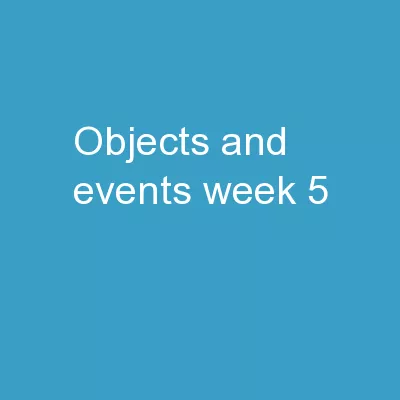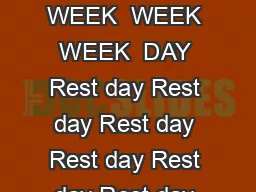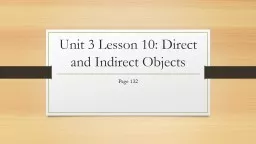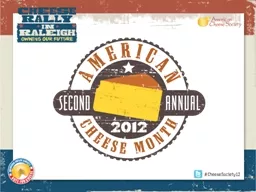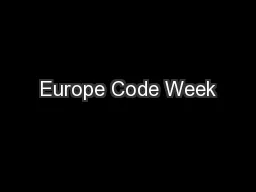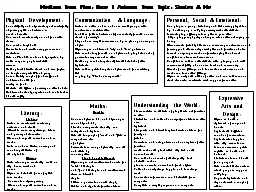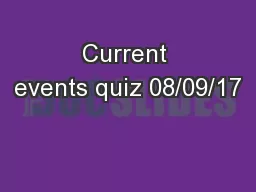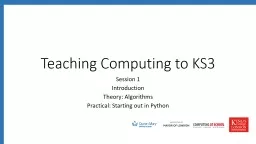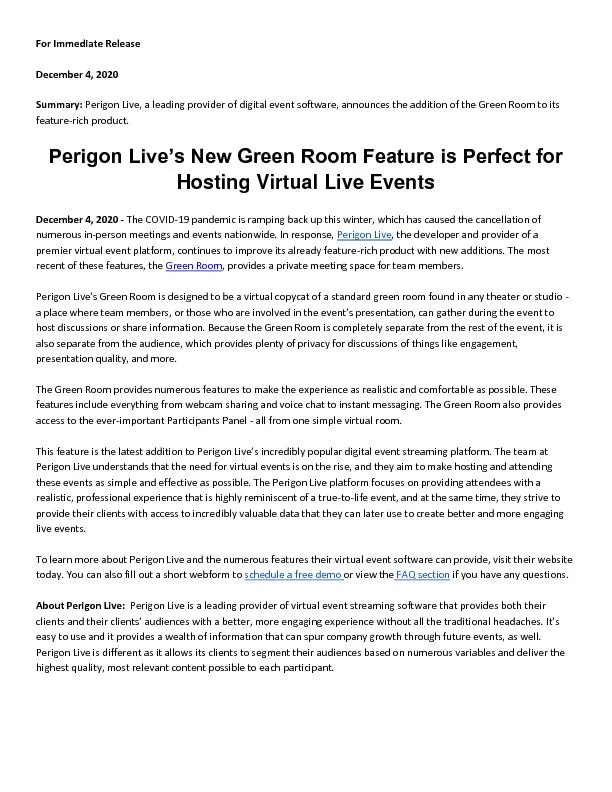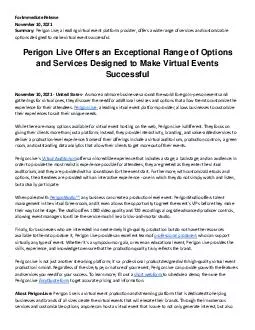PPT-Objects and Events Week 5
Author : myesha-ticknor | Published Date : 2018-12-17
INFM 603 Muddiest Points Commonly used functions getElementById Recursion Hashing Programming in Four Parts Structured Programming Modular Programming Data Structures
Presentation Embed Code
Download Presentation
Download Presentation The PPT/PDF document "Objects and Events Week 5" is the property of its rightful owner. Permission is granted to download and print the materials on this website for personal, non-commercial use only, and to display it on your personal computer provided you do not modify the materials and that you retain all copyright notices contained in the materials. By downloading content from our website, you accept the terms of this agreement.
Objects and Events Week 5: Transcript
Download Rules Of Document
"Objects and Events Week 5"The content belongs to its owner. You may download and print it for personal use, without modification, and keep all copyright notices. By downloading, you agree to these terms.
Related Documents