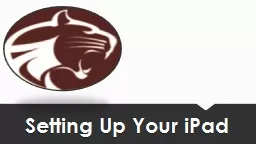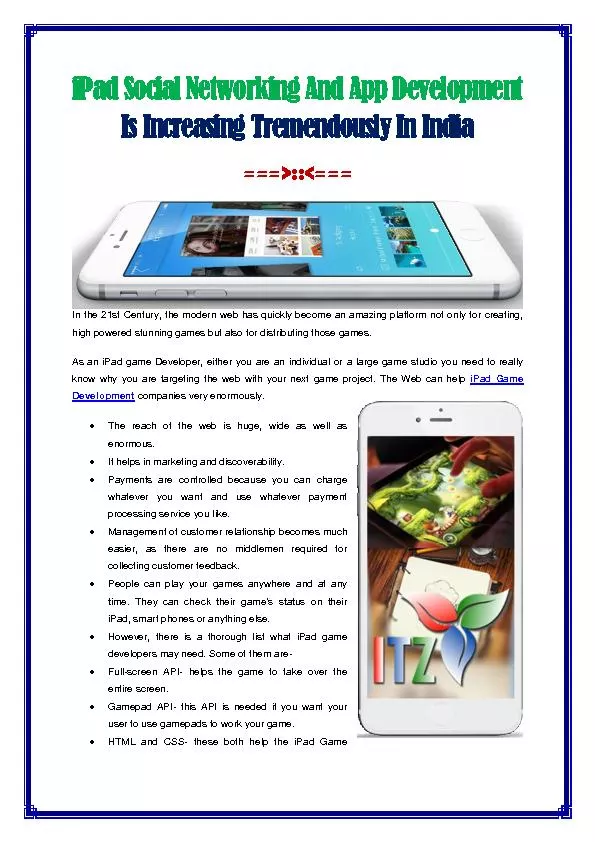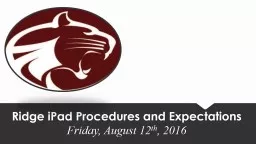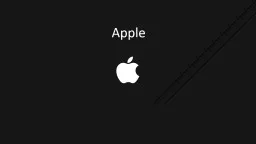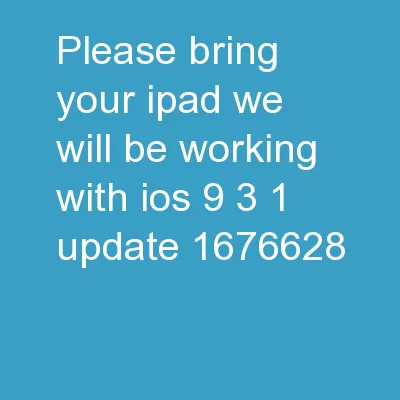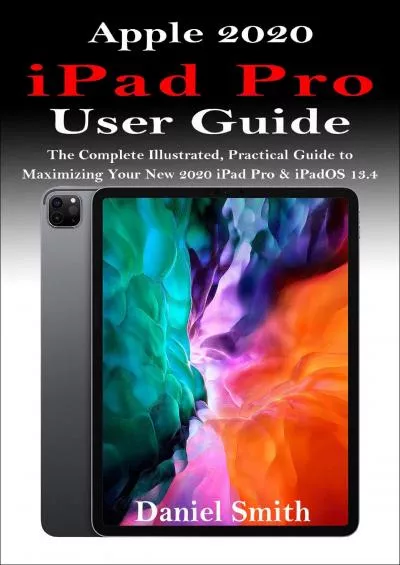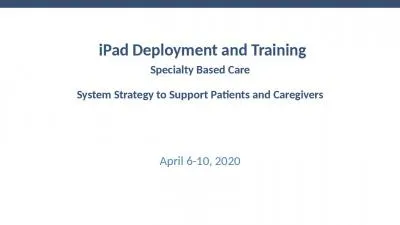PPT-Setting Up Your iPad Turn on Your iPad and then…
Author : myesha-ticknor | Published Date : 2018-12-11
Select English Select United States Select DVUSD Mobile as your wifi network Select enable location services Hit Nex t Login in with regular school username
Presentation Embed Code
Download Presentation
Download Presentation The PPT/PDF document "Setting Up Your iPad Turn on Your iPad a..." is the property of its rightful owner. Permission is granted to download and print the materials on this website for personal, non-commercial use only, and to display it on your personal computer provided you do not modify the materials and that you retain all copyright notices contained in the materials. By downloading content from our website, you accept the terms of this agreement.
Setting Up Your iPad Turn on Your iPad and then…: Transcript
Download Rules Of Document
"Setting Up Your iPad Turn on Your iPad and then…"The content belongs to its owner. You may download and print it for personal use, without modification, and keep all copyright notices. By downloading, you agree to these terms.
Related Documents