PPT-A Guide for Getting Started
Author : natalia-silvester | Published Date : 2018-11-22
What is Edmodo Free social learning network for teachers students schools and districts Provides an engaging platform for blended learning and safe productive
Presentation Embed Code
Download Presentation
Download Presentation The PPT/PDF document "A Guide for Getting Started" is the property of its rightful owner. Permission is granted to download and print the materials on this website for personal, non-commercial use only, and to display it on your personal computer provided you do not modify the materials and that you retain all copyright notices contained in the materials. By downloading content from our website, you accept the terms of this agreement.
A Guide for Getting Started: Transcript
Download Rules Of Document
"A Guide for Getting Started"The content belongs to its owner. You may download and print it for personal use, without modification, and keep all copyright notices. By downloading, you agree to these terms.
Related Documents

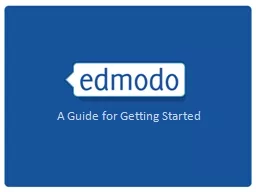

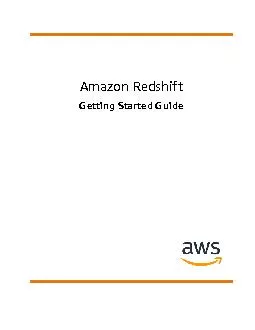
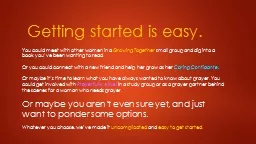
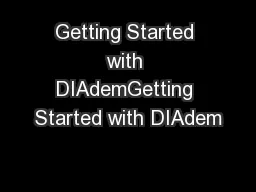
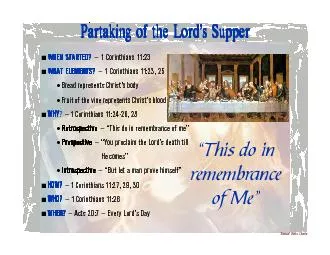
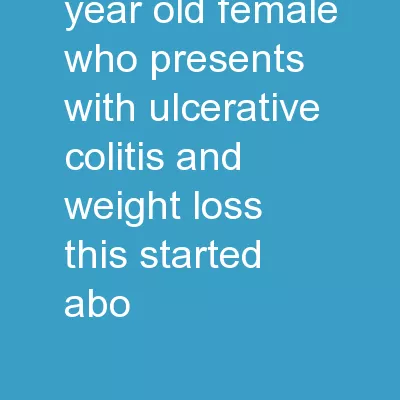
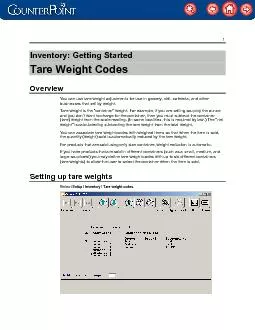
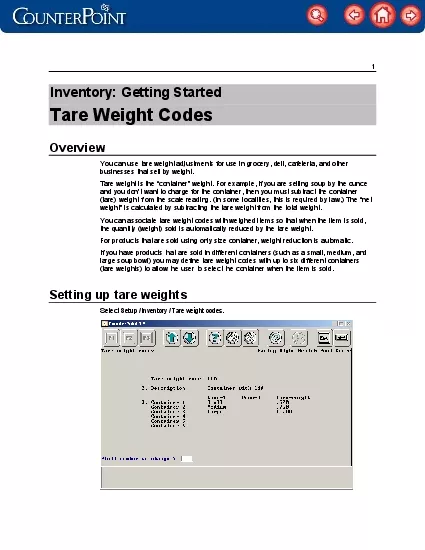
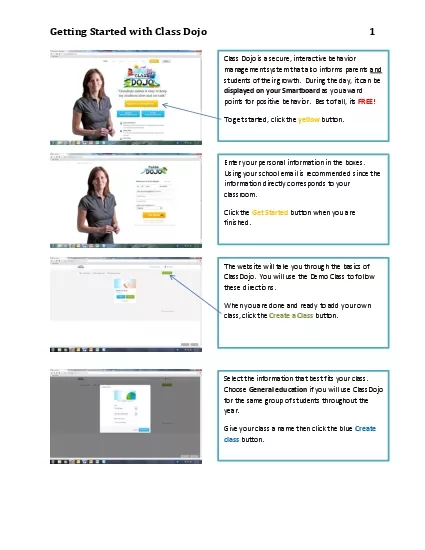
![[DOWNLOAD] - The HomeScholar Guide to College Admission and Scholarships: Homeschool](https://thumbs.docslides.com/902541/download-the-homescholar-guide-to-college-admission-and-scholarships-homeschool-secrets-to-getting-ready-getting-in-and-getting-paid.jpg)
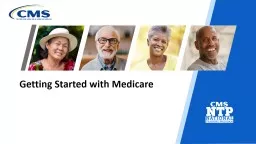
![[READING BOOK]-Getting Started With the SAS System: Version 8 (Getting Started Series](https://thumbs.docslides.com/980109/reading-book-getting-started-with-the-sas-system-version-8-getting-started-series-cary-n-c.jpg)
![[FREE]-Getting Started With the SAS System: Version 8 (Getting Started Series (Cary, N.C.).)](https://thumbs.docslides.com/989708/free-getting-started-with-the-sas-system-version-8-getting-started-series-cary-n-c.jpg)