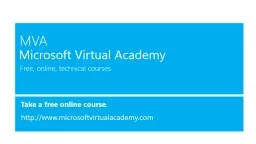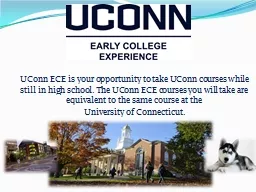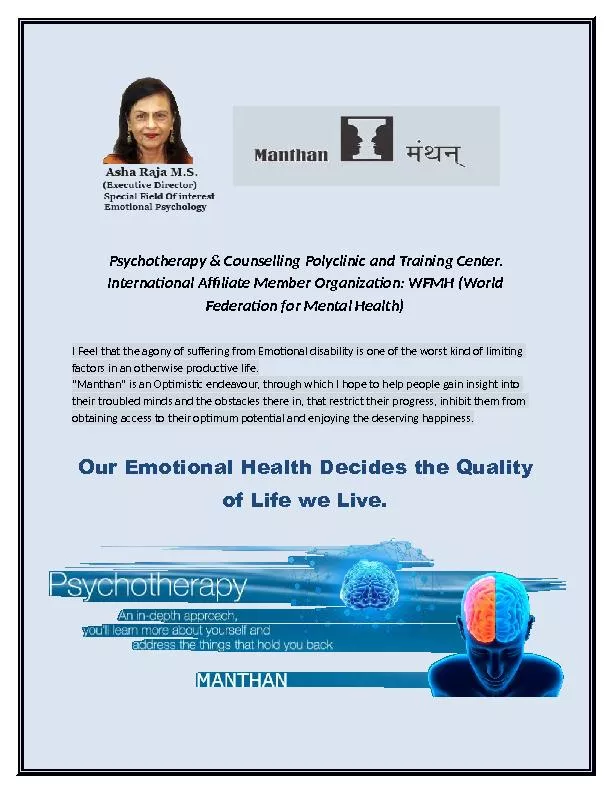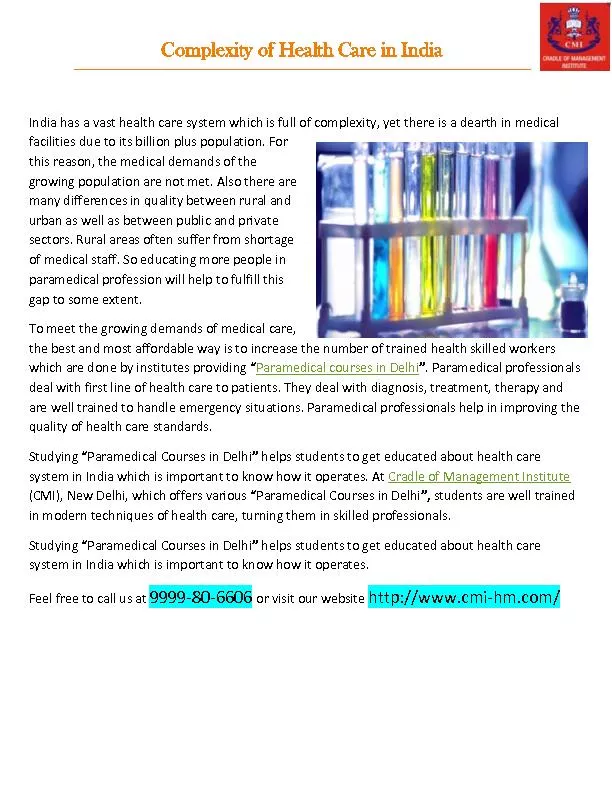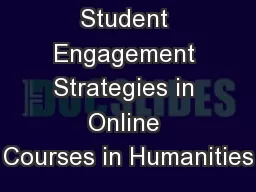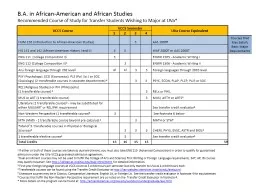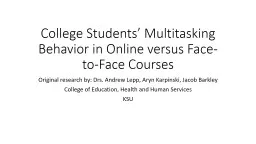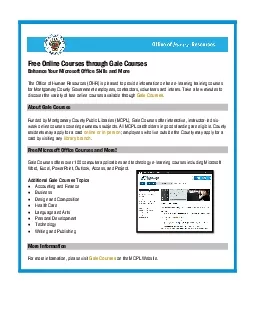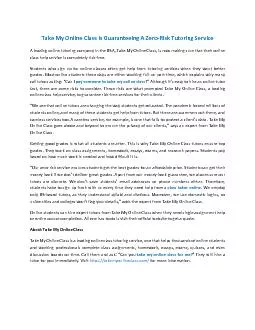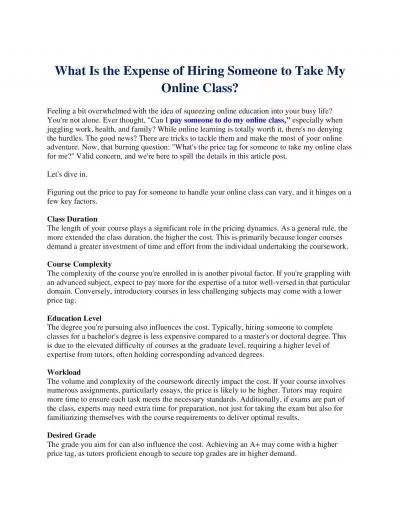PPT-Free, online, technical courses Take a free online course .
Author : natalia-silvester | Published Date : 2019-10-31
Free online technical courses Take a free online course httpwwwmicrosoftvirtualacademycom Microsoft Virtual Academy VMware to HyperV Migration using MVMC 20 amp
Presentation Embed Code
Download Presentation
Download Presentation The PPT/PDF document "Free, online, technical courses Take a f..." is the property of its rightful owner. Permission is granted to download and print the materials on this website for personal, non-commercial use only, and to display it on your personal computer provided you do not modify the materials and that you retain all copyright notices contained in the materials. By downloading content from our website, you accept the terms of this agreement.
Free, online, technical courses Take a free online course .: Transcript
Download Rules Of Document
"Free, online, technical courses Take a free online course ."The content belongs to its owner. You may download and print it for personal use, without modification, and keep all copyright notices. By downloading, you agree to these terms.
Related Documents