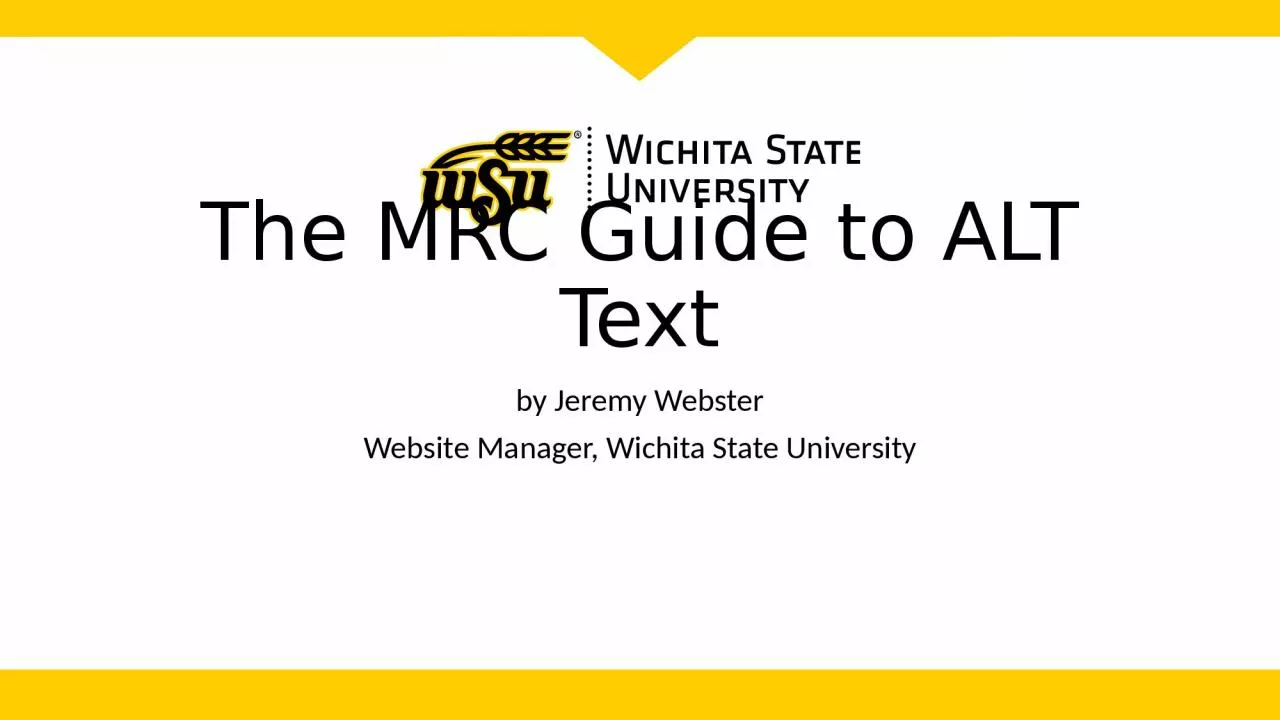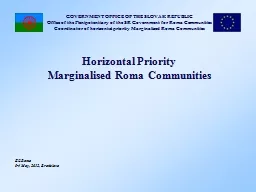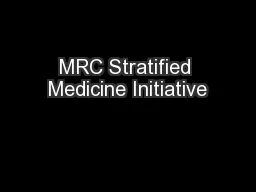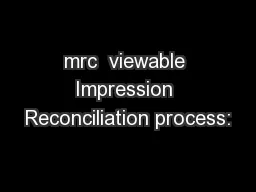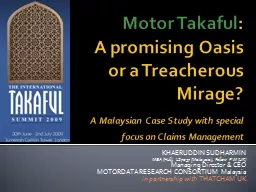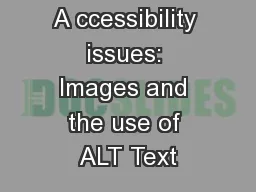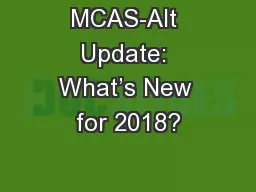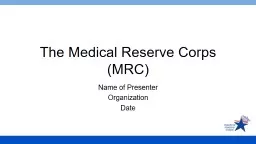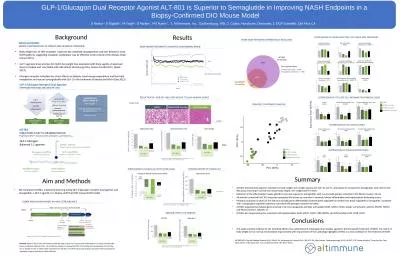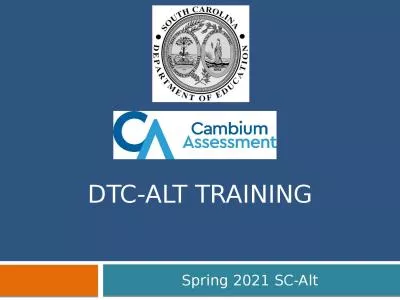PPT-The MRC Guide to ALT Text
Author : natalie | Published Date : 2022-06-18
by Jeremy Webster Website Manager Wichita State University 1a What is ALT Text ALT Text is descriptive text applied to an image on a webpage or in a document For
Presentation Embed Code
Download Presentation
Download Presentation The PPT/PDF document "The MRC Guide to ALT Text" is the property of its rightful owner. Permission is granted to download and print the materials on this website for personal, non-commercial use only, and to display it on your personal computer provided you do not modify the materials and that you retain all copyright notices contained in the materials. By downloading content from our website, you accept the terms of this agreement.
The MRC Guide to ALT Text: Transcript
Download Rules Of Document
"The MRC Guide to ALT Text"The content belongs to its owner. You may download and print it for personal use, without modification, and keep all copyright notices. By downloading, you agree to these terms.
Related Documents