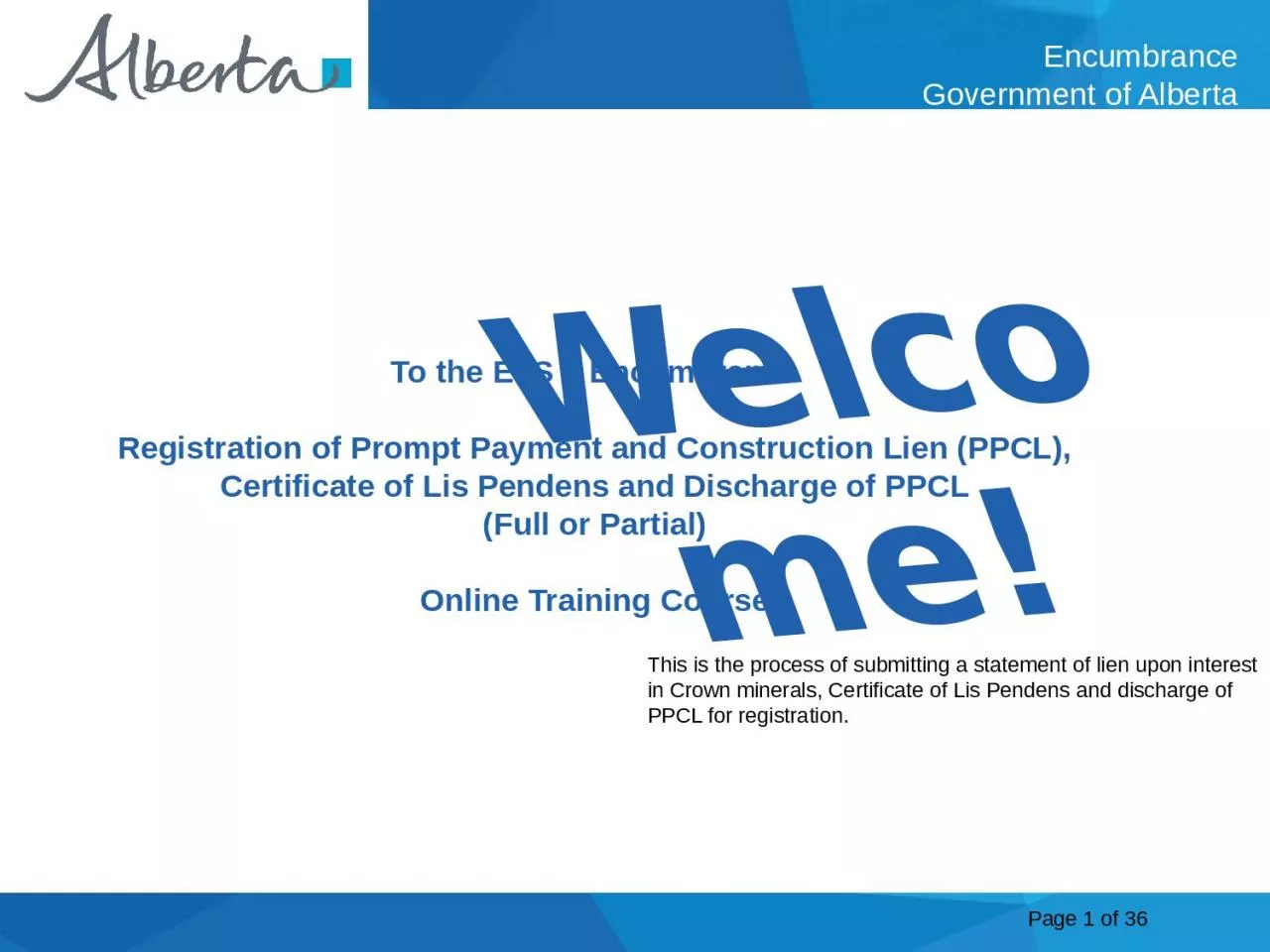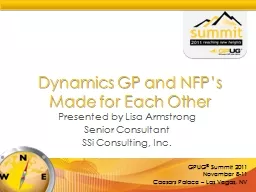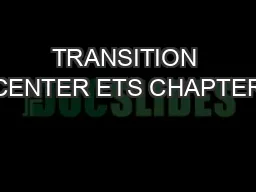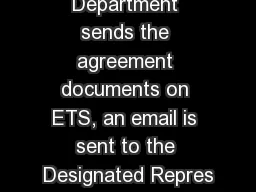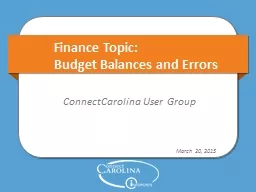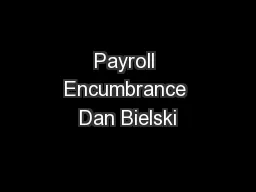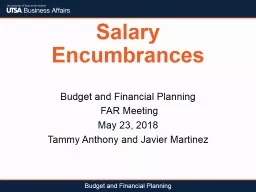PPT-Welcome! To the ETS – Encumbrance
Author : oconnor | Published Date : 2024-02-09
Registration of Prompt Payment and Construction Lien PPCL Certificate of Lis Pendens and Discharge of PPCL Full or Partial Online Training Course This is the process
Presentation Embed Code
Download Presentation
Download Presentation The PPT/PDF document "Welcome! To the ETS – Encumbrance" is the property of its rightful owner. Permission is granted to download and print the materials on this website for personal, non-commercial use only, and to display it on your personal computer provided you do not modify the materials and that you retain all copyright notices contained in the materials. By downloading content from our website, you accept the terms of this agreement.
Welcome! To the ETS – Encumbrance: Transcript
Download Rules Of Document
"Welcome! To the ETS – Encumbrance"The content belongs to its owner. You may download and print it for personal use, without modification, and keep all copyright notices. By downloading, you agree to these terms.
Related Documents