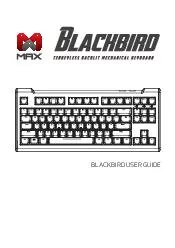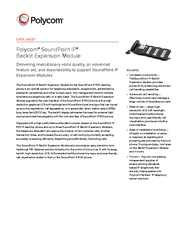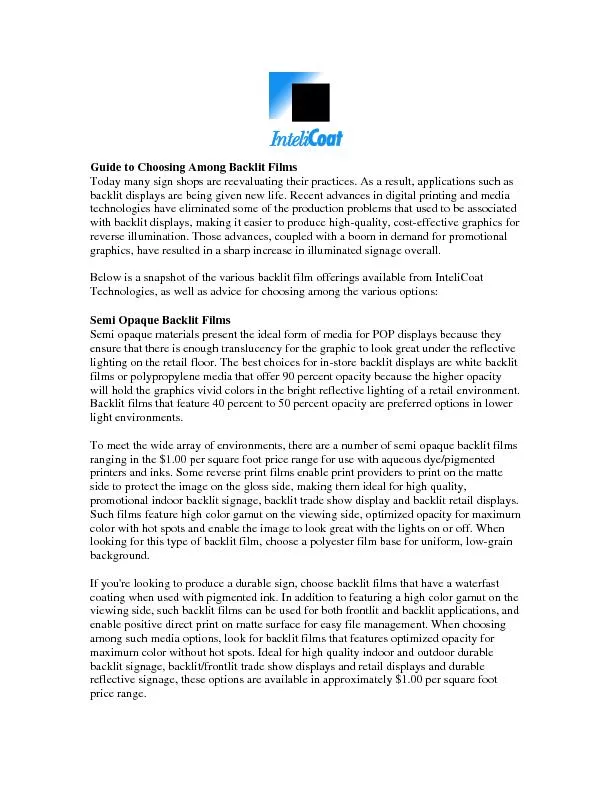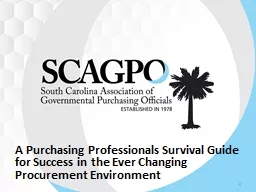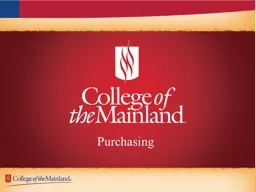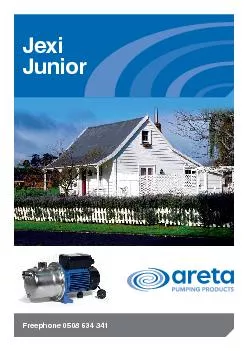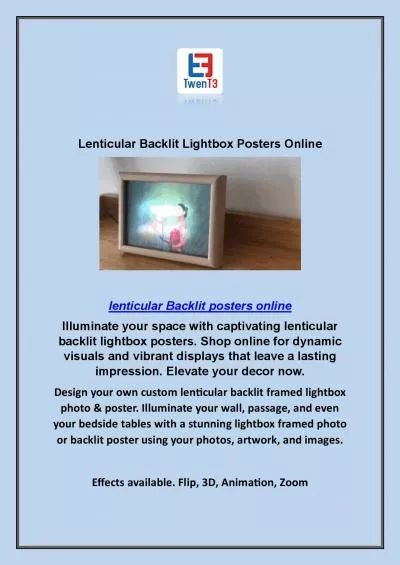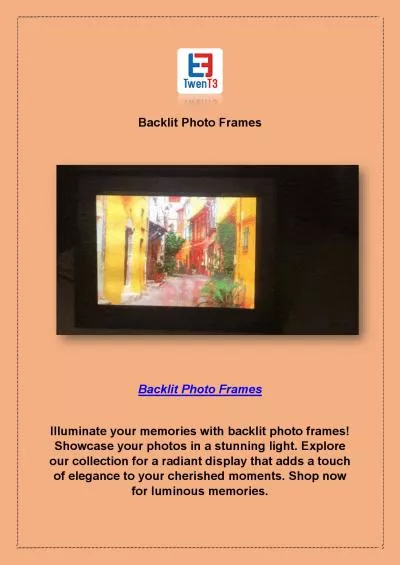PDF-BLACKBIRD USER GUIDE ank you for purchasing Max Keyboard Blackbird tenkeyless backlit
Author : olivia-moreira | Published Date : 2015-02-23
A mechanical keyboard engineered to suit the needs of every programmer keyboard enthusiast or PC gamers Featuring Cherry MX mechanical switches and space saving
Presentation Embed Code
Download Presentation
Download Presentation The PPT/PDF document "BLACKBIRD USER GUIDE ank you for purcha..." is the property of its rightful owner. Permission is granted to download and print the materials on this website for personal, non-commercial use only, and to display it on your personal computer provided you do not modify the materials and that you retain all copyright notices contained in the materials. By downloading content from our website, you accept the terms of this agreement.
BLACKBIRD USER GUIDE ank you for purchasing Max Keyboard Blackbird tenkeyless backlit: Transcript
Download Rules Of Document
"BLACKBIRD USER GUIDE ank you for purchasing Max Keyboard Blackbird tenkeyless backlit"The content belongs to its owner. You may download and print it for personal use, without modification, and keep all copyright notices. By downloading, you agree to these terms.
Related Documents